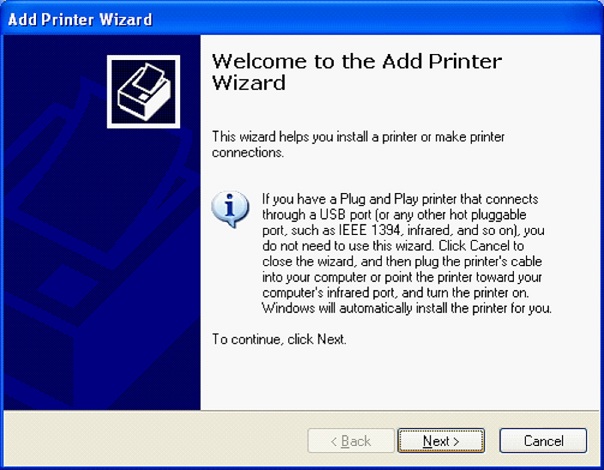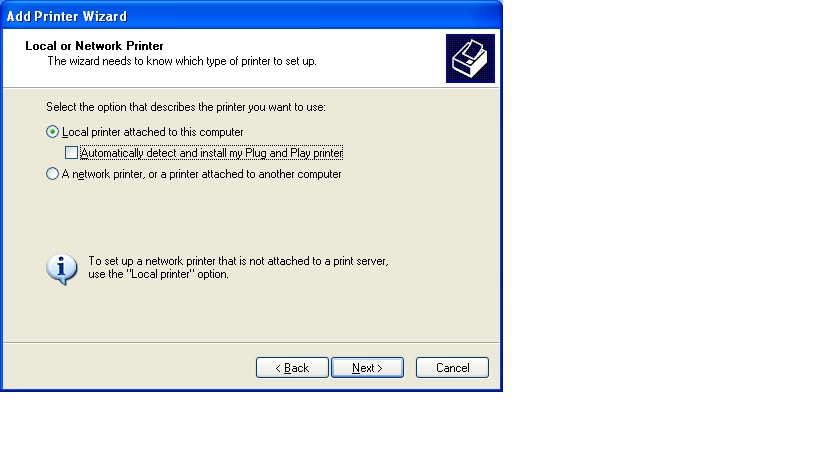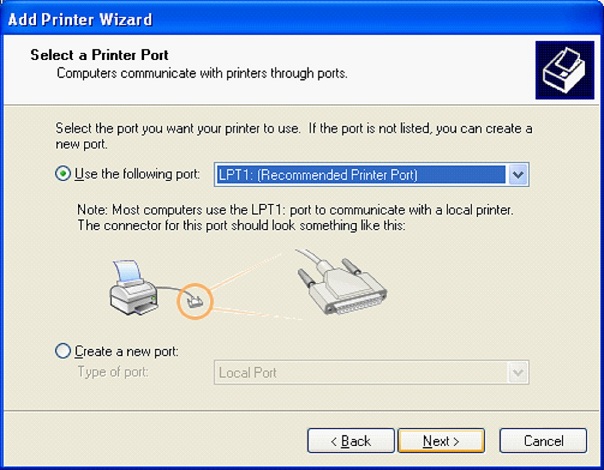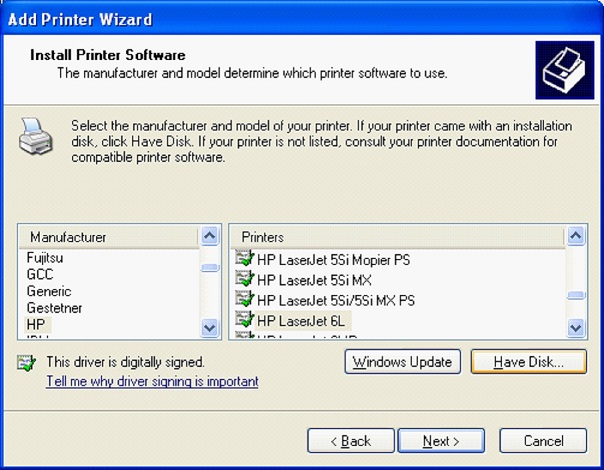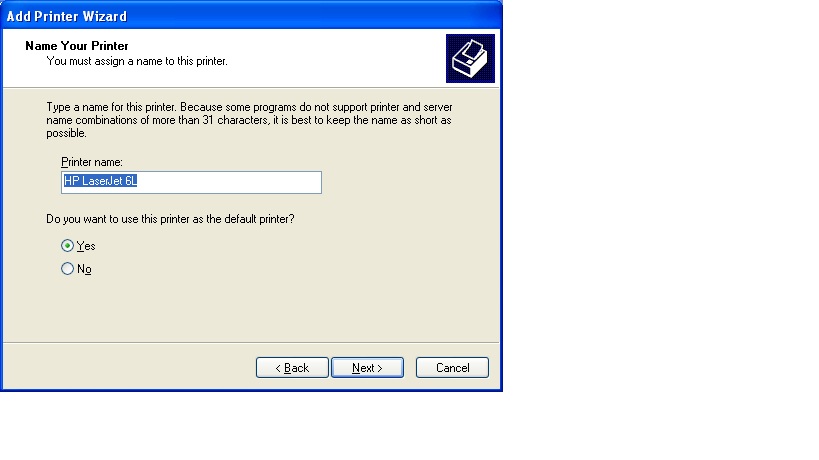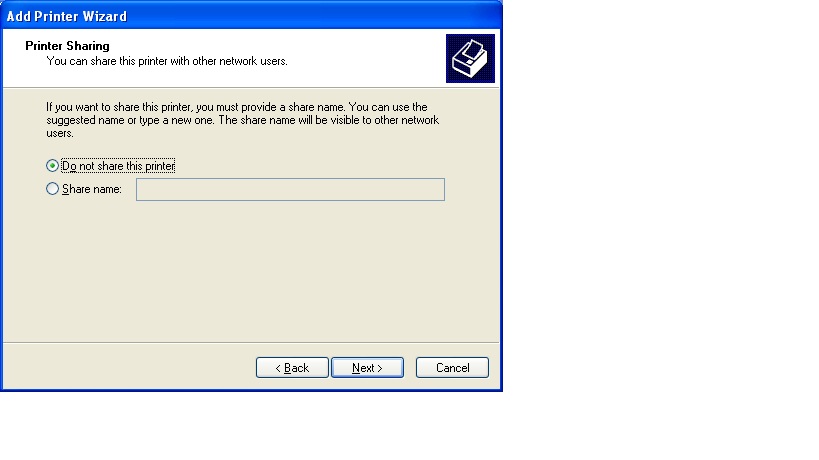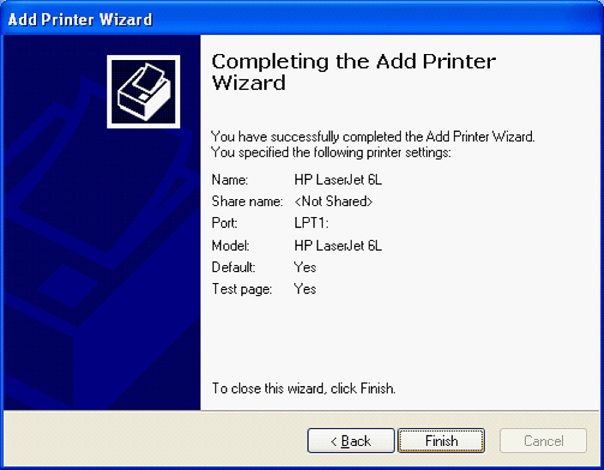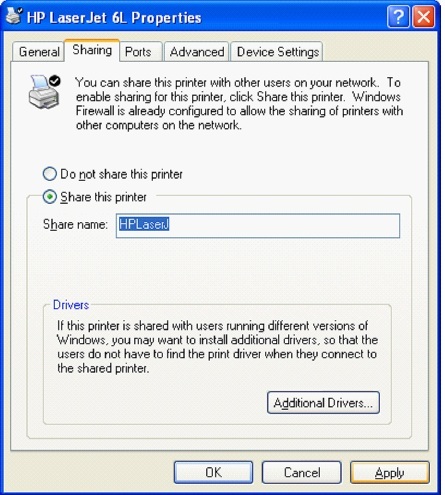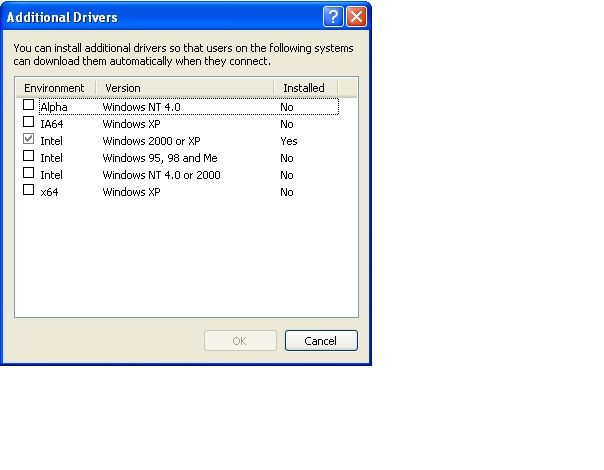How to Install a Printer: Difference between revisions
No edit summary |
No edit summary |
||
| Line 52: | Line 52: | ||
If you are sharing the printer with users running different versions of Windows. Click Additional Drivers and Install additional drivers. | If you are sharing the printer with users running different versions of Windows. Click Additional Drivers and Install additional drivers. | ||
[[File:Sp2.jpg | [[File:Sp2.jpg]] | ||
Revision as of 14:51, 1 August 2010
Step1 :
How to install local printer
Click Start >> Control Panel >> Printers and other Hardware >> Printers & Faxes >> double click Add Printer to start the Add Printer Wizard. If your printer is plug and play you don’t need to do this step. You just need to attach the printer to your computer and turn it on. Windows will automatically detect and install the printer or ask you to locate the driver.
Click Local Printer and no checkmark on Automatically detect and install.
Click Next.
Select the Port your printer attached to.
If the printer is in the list select your printer manufacturer and printer model here.
If you have the driver on disk or different location click Have Disk and browse and locate the driver.
Name your Printer- this is a name you will use to select it.
Printer sharing - Click do not share this printer.
Completing the Add Print wizard - Review your choices and click back if you need to make some changes. Then Click Finish.
How To Setup A Printer For Sharing
On the computer that is physically connected to the printer to be shared: Start >> Control Panel >> Printers and other Hardware >> Printers & Faxes >> Right-click the printer icon >> choose Sharing >> Click Share this printer and enter Share name and then OK.
If you are sharing the printer with users running different versions of Windows. Click Additional Drivers and Install additional drivers.
On computers not physically attached to shared printer: