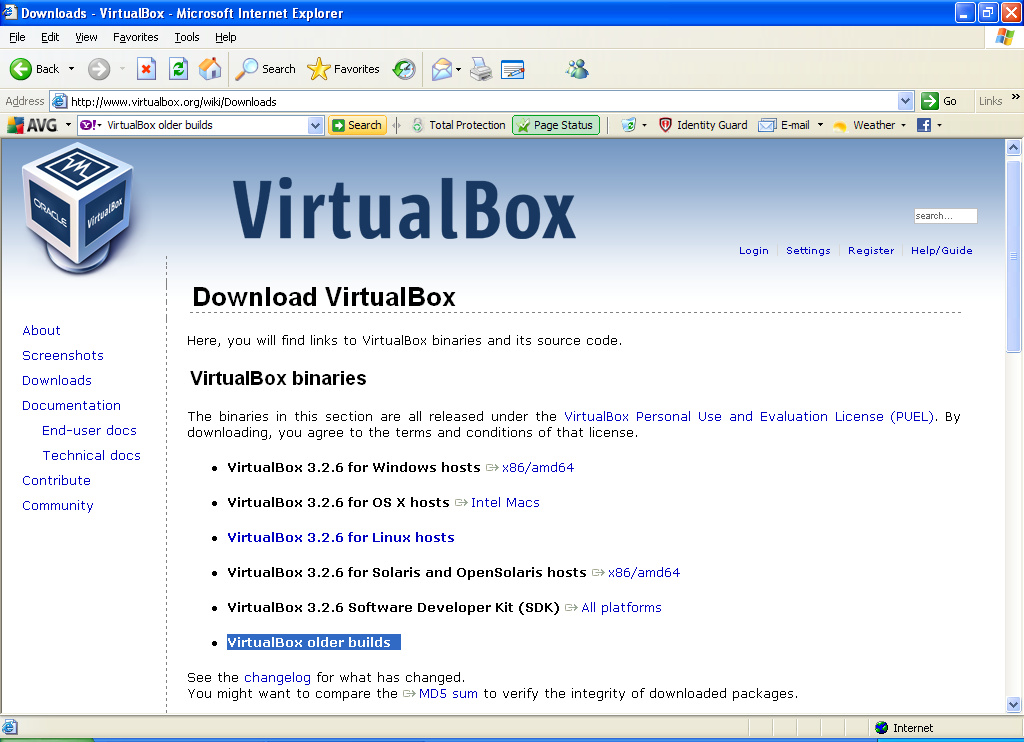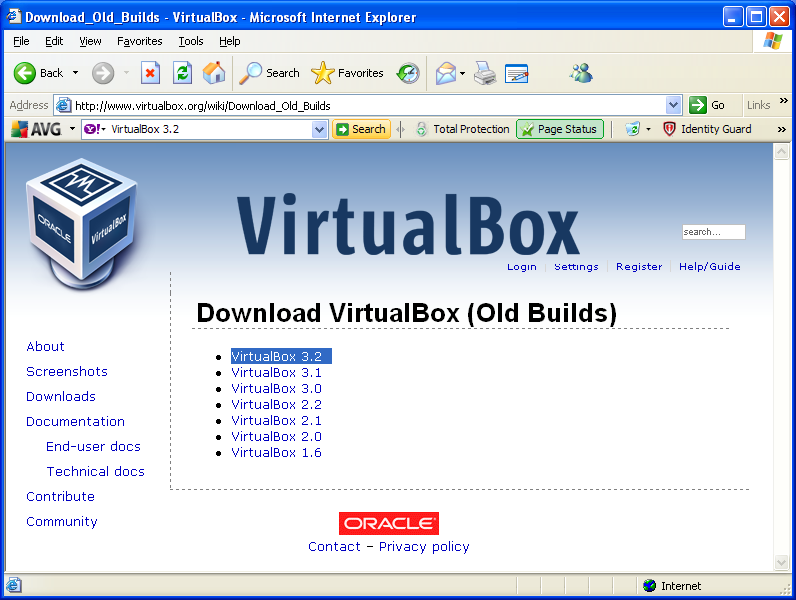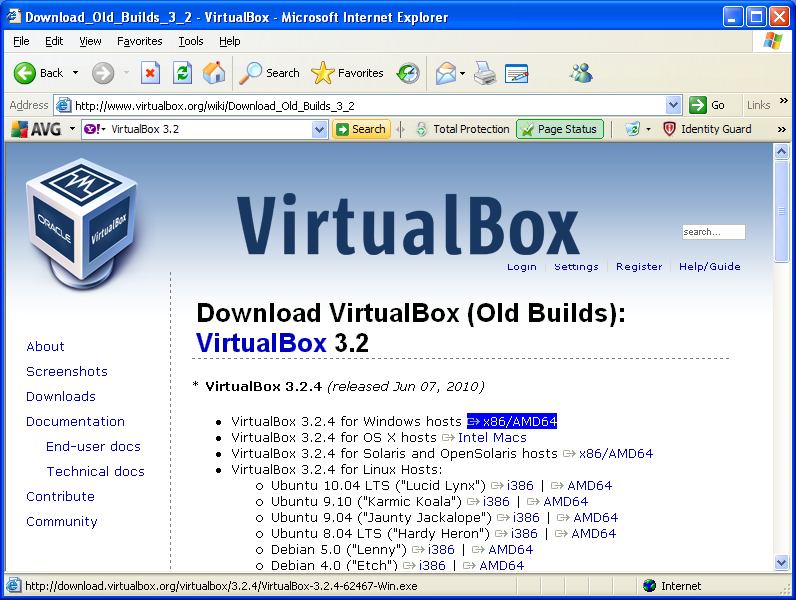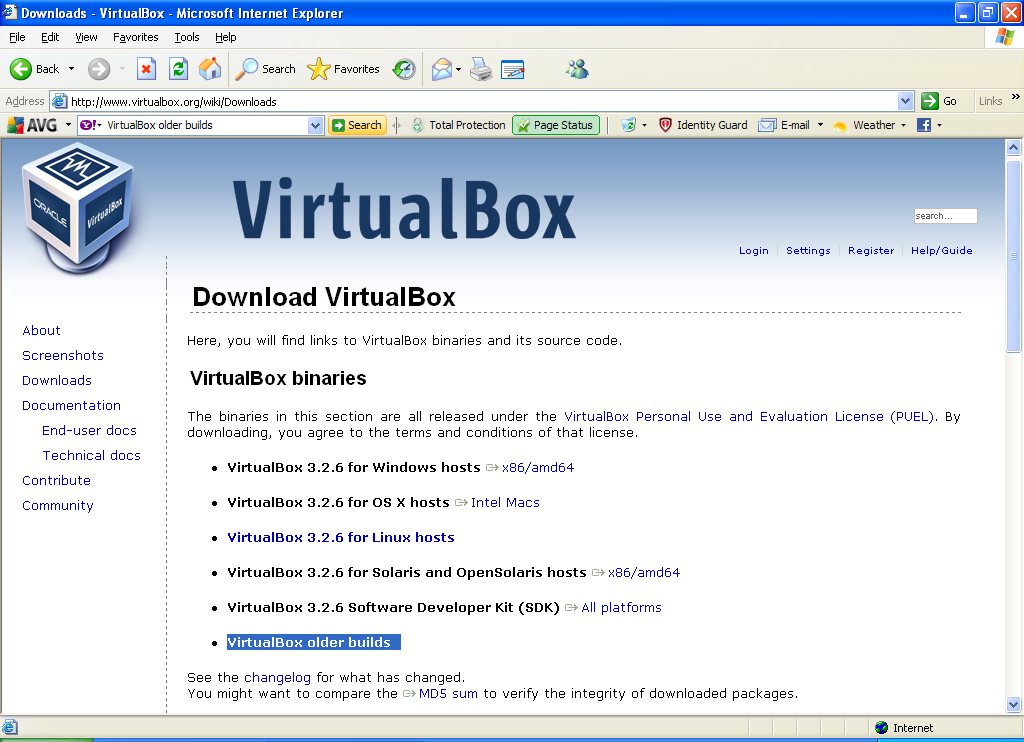How to Install Ubuntu on Virtual Box: Difference between revisions
Jump to navigation
Jump to search
No edit summary |
No edit summary |
||
| Line 8: | Line 8: | ||
** Logon to the internet Type http://www.virtualbox.org/ | ** Logon to the internet Type http://www.virtualbox.org/ | ||
** For Windows XP select Virtual box Older builds | ** For Windows XP select Virtual box Older builds | ||
**[[file:virtual_box_download.png]] | ***[[file:virtual_box_download.png]] | ||
** Select option Virtual Box 3.2 | ** Select option Virtual Box 3.2 | ||
[[file:virtualbox2.png]] | ***[[file:virtualbox2.png]] | ||
** Select first option for windows host | ** Select first option for windows host | ||
[[file:virtualbox3.png]] | ***[[file:virtualbox3.png]] | ||
** Select Down load option on the left side of the screen | ** Select Down load option on the left side of the screen | ||
** Select Virtual box older builds | ** Select Virtual box older builds | ||
Revision as of 13:50, 24 July 2010
How to install Ubuntu on Windows XP using a virtual box
Software downloads needed
- Download Virtual box from Web page.
- Create a folder labeled Virtual Box on your PC
- Logon to the internet Type http://www.virtualbox.org/
- For Windows XP select Virtual box Older builds
- Select option Virtual Box 3.2
- Select first option for windows host
- Select Down load option on the left side of the screen
- Select Virtual box older builds
- Ubuntu Down load from Web page.