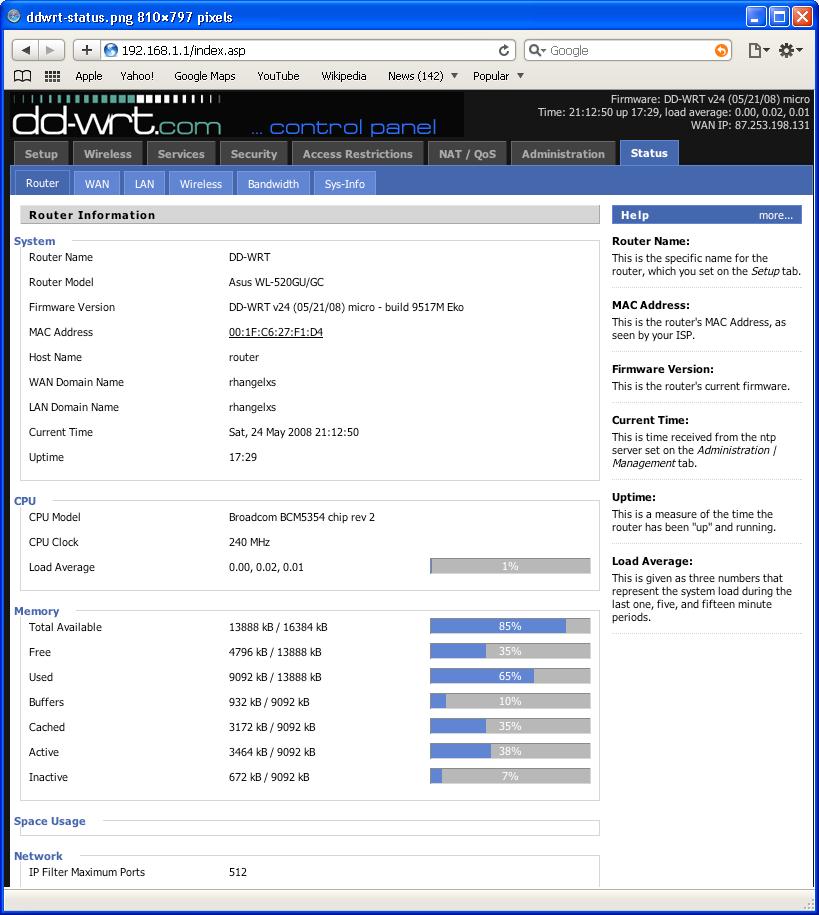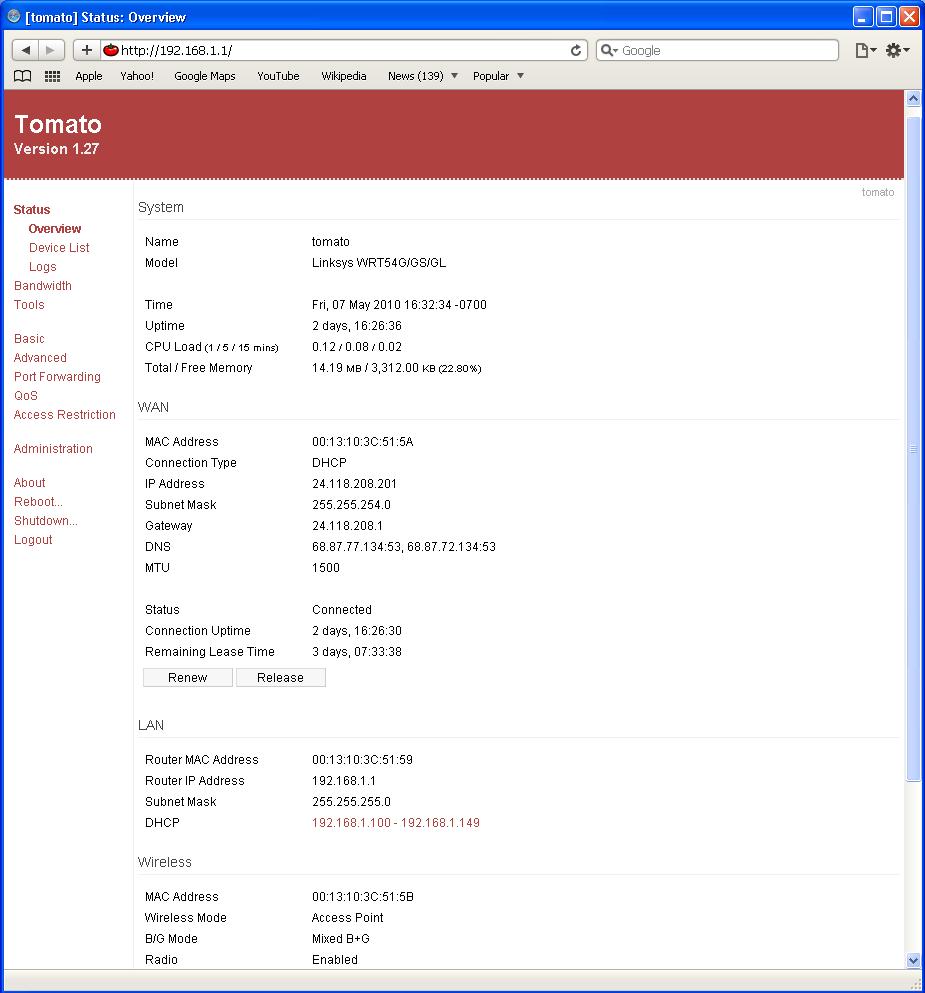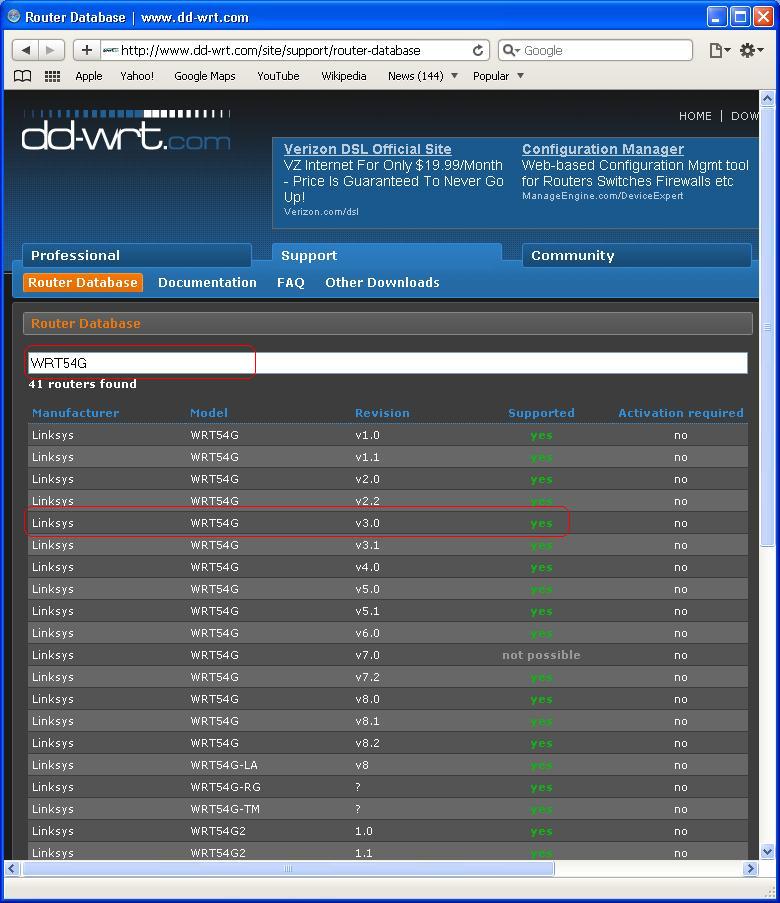Third Party Firmware: Difference between revisions
No edit summary |
|||
| Line 49: | Line 49: | ||
In the section | In the section below, I will guide you to the processes of downloading and installing DD-WRT firewall. | ||
==DD-WRT Instruction== | ==DD-WRT Instruction== | ||
Downloading and installing DD-WRT firewall is easy. However, do it improperly can cause your router unusable. | Downloading and installing DD-WRT firewall is easy. However, do it improperly can cause your router unusable. Below are just brief instruction of how to download and install DD-WRT firewall. Detail instruction of DD-WRT can be found at '''http://www.dd-wrt.com/wiki/index.php/Installation'''. | ||
Before downloading the firewall, check your router's model and version. This information can be found on the back of your router. In this guide, I will use '''WRT54G Version 3.0''' for example. | Before downloading the firewall, check your router's model and version. This information can be found on the back of your router. In this guide, I will use '''WRT54G Version 3.0''' for example. | ||
| Line 60: | Line 60: | ||
===Downloading=== | ===Downloading=== | ||
*Step 1 | *Step 1 | ||
Go to http://www.dd-wrt.com/site/support/router-database, and type you router's '''model''', name, manufacturer and/or revision in the long search box. If you have a supported router, you router's Manufacturer, Model and Version should appear right | Go to http://www.dd-wrt.com/site/support/router-database, and type you router's '''model''', name, manufacturer and/or revision in the long search box. If you have a supported router, you router's Manufacturer, Model and Version should appear right below the search box. | ||
[[File:ddwrt01.jpg|800]] | [[File:ddwrt01.jpg|800]] | ||
Revision as of 05:32, 8 May 2010
Introduction
In this article, you will be introduced to some of the third-party firewalls. Upgrading the firewall of your wireless router is one way to upgrade your wireless router because it will give you some rich feature. You may want to upgrade your want to update the firewall of your wireless router if you want your router to enhance some of the following features. The factory default firmware may or may not have these feature enable.
- Client mode or Client bridge mode
- Repeater mode or Repeater bridge mode
- WDM mode(Wireless Distribution System)
- bandwidth monitoring
- Virtual WLANs
- Advanced QoS
- IP and MAC filtering (including time and date)
- Filtering by web site and keyword
- Stability under heavy load
- Strengthens the signal and improves signal quality
- Enable VPN Services
- Enhanced Security: WPA and WPA2, both versions for Enterprise,
- Better customizable firewall and so on.
There are many kinds of third-party firewalls available today. Here is a list of those third-party firewalls available. http://en.wikipedia.org/wiki/List_of_wireless_router_firmware_projects. DD-WRT and Tomato are the most two popular ones because they are easy to install and configure. Another popular third-party firewall is OpenWRT, but it will no be discussed here because its configuration is more complex compare to DD-WRT and Tomato. Detail about OpenWRT can be found at http://wiki.openwrt.org
Screen shot of DD-WRT web interface:
Screen shot of Tomato web interface:
DD-WRT is an alternate firmware available for many wireless routers. It is one of the most popular firewall. There is a paid and free versions available. DD-WRT is suitable for a great variety of WLAN routers and embedded systems.
Tomato is a free open source Linux-based firmware. The major emphasis of Tomato is on stability, speed and efficiency. Tomato includes several types of bandwidth usage charts, advanced QoS access restriction features, raised connection limits which enables P2P networking, and support for 125 High Speed Mode (marketed by Linksys as "SpeedBooster").
In the section below, I will guide you to the processes of downloading and installing DD-WRT firewall.
DD-WRT Instruction
Downloading and installing DD-WRT firewall is easy. However, do it improperly can cause your router unusable. Below are just brief instruction of how to download and install DD-WRT firewall. Detail instruction of DD-WRT can be found at http://www.dd-wrt.com/wiki/index.php/Installation.
Before downloading the firewall, check your router's model and version. This information can be found on the back of your router. In this guide, I will use WRT54G Version 3.0 for example.
Follow the steps below to download DD-WRT firewall.
Downloading
- Step 1
Go to http://www.dd-wrt.com/site/support/router-database, and type you router's model, name, manufacturer and/or revision in the long search box. If you have a supported router, you router's Manufacturer, Model and Version should appear right below the search box.