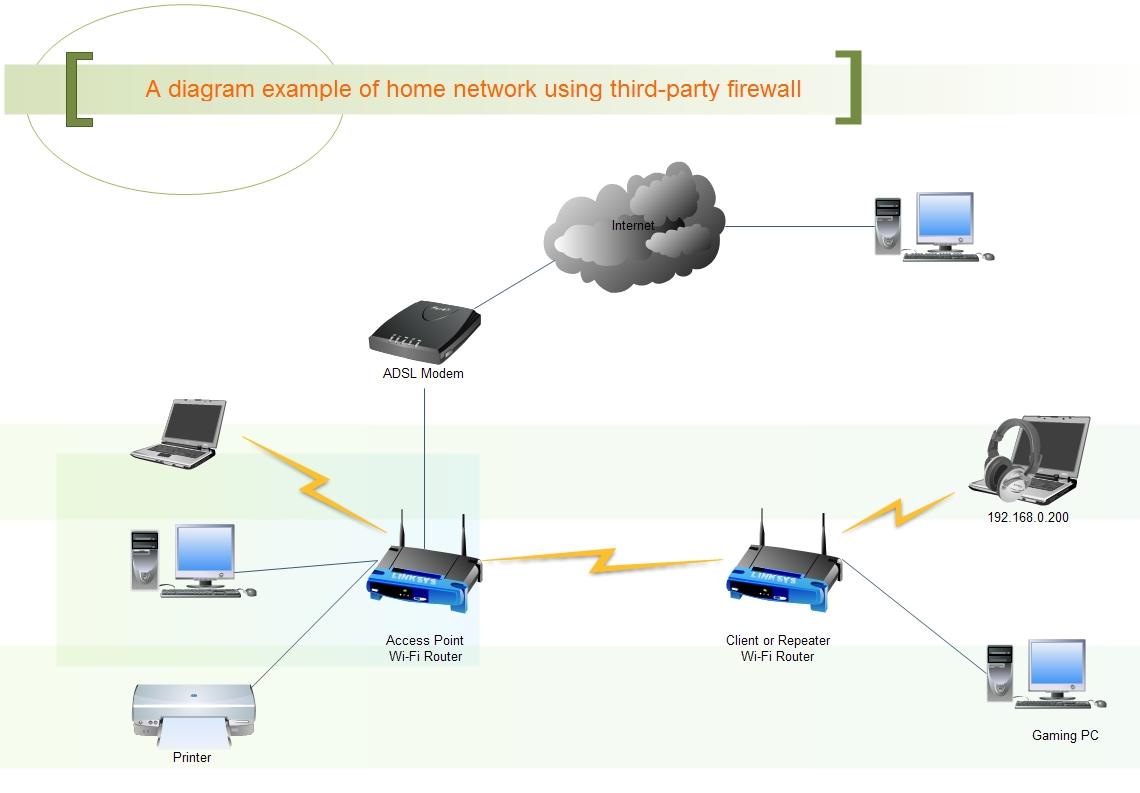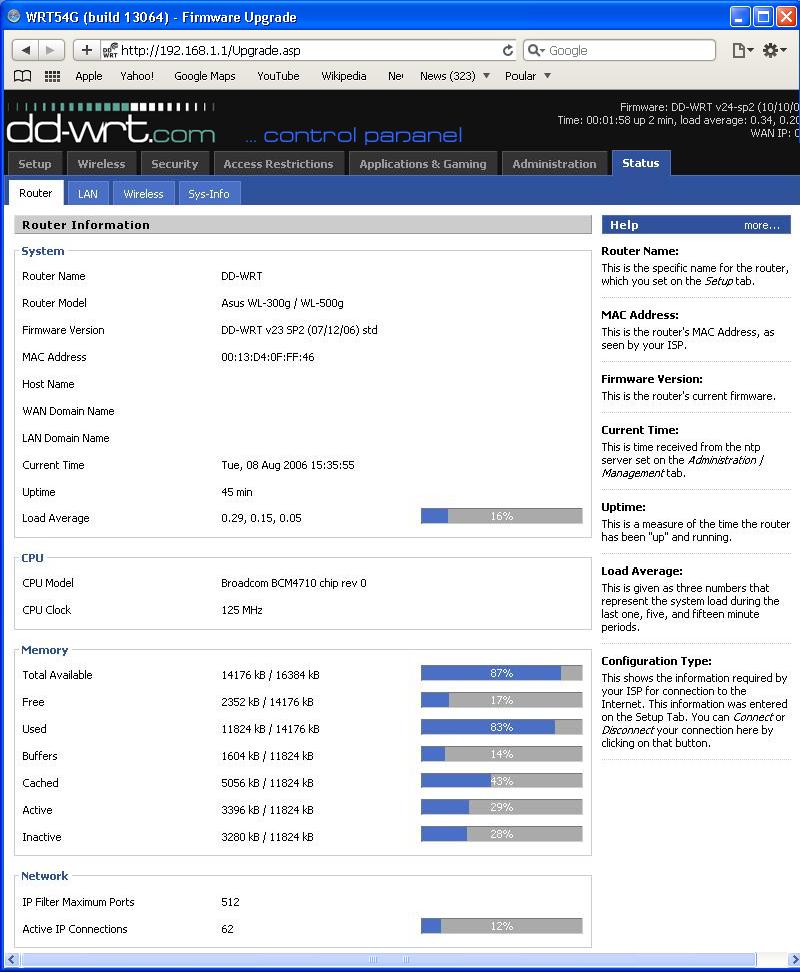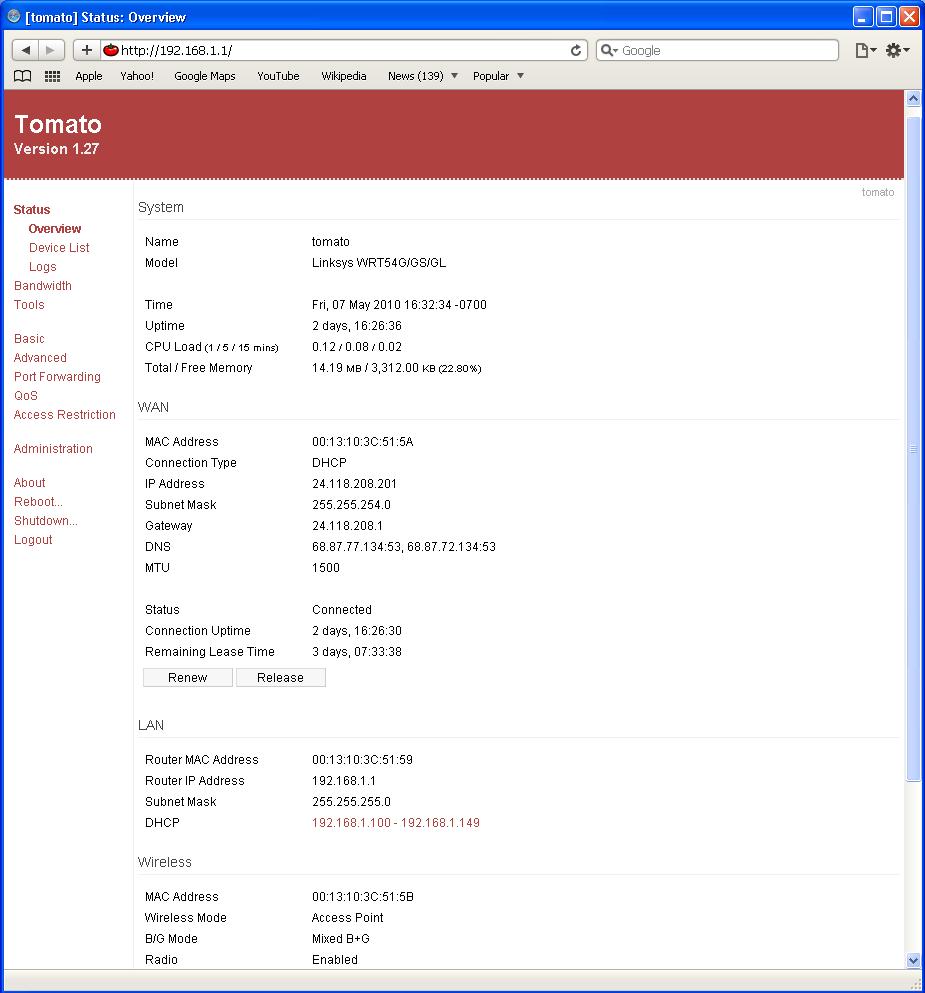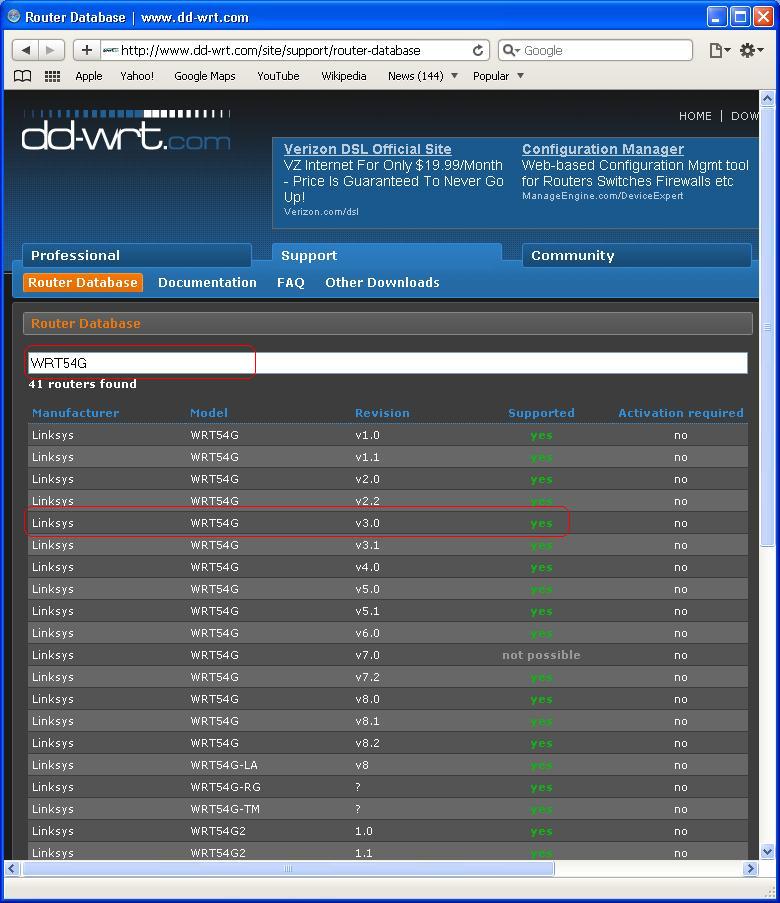Third Party Firmware: Difference between revisions
| Line 44: | Line 44: | ||
== | ==DD-WRT Installation== | ||
In this section, I will guide you to download, install and configure some of the most popular third-party firewalls. There are many third-party firewalls available today. Here is a list of the third-party firewall available for Wi-Fi routers. http://en.wikipedia.org/wiki/List_of_wireless_router_firmware_projects. The three most popular are DD-WRT, Tomato, and OpenWRT. DD-WRT and Tomato are the most two popular because they are easy to install and configure. | In this section, I will guide you to download, install and configure some of the most popular third-party firewalls. There are many third-party firewalls available today. Here is a list of the third-party firewall available for Wi-Fi routers. http://en.wikipedia.org/wiki/List_of_wireless_router_firmware_projects. The three most popular are DD-WRT, Tomato, and OpenWRT. DD-WRT and Tomato are the most two popular because they are easy to install and configure. | ||
| Line 56: | Line 56: | ||
[[File:tomato.jpg|925px]] | [[File:tomato.jpg|925px]] | ||
=== | ===Downloading=== | ||
Downloading and installing DD-WRT firewall is easy. However, do it improperly can cause your router unusable. Bellow are just brief instruction of how to download and install DD-WRT firewall. Detail instruction of DD-WRT can be found at '''http://www.dd-wrt.com/wiki/index.php/Installation'''. | |||
Before downloading the firewall, check your router's model and version. This information can be found on the back of your router. In this guide, I will use '''WRT54G Version 3.0''' for example. | Before downloading the firewall, check your router's model and version. This information can be found on the back of your router. In this guide, I will use '''WRT54G Version 3.0''' for example. | ||
*Step 1 | *Step 1 | ||
Go to http://www.dd-wrt.com/site/support/router-database, and type you router's '''model''', name, manufacturer and/or revision in the long search box. If you have a supported router, you router's Manufacturer, Model and Version should appear right bellow the search box. | Go to http://www.dd-wrt.com/site/support/router-database, and type you router's '''model''', name, manufacturer and/or revision in the long search box. If you have a supported router, you router's Manufacturer, Model and Version should appear right bellow the search box. | ||
[[File:ddwrt01.jpg]] | [[File:ddwrt01.jpg|800]] | ||
===Installation=== | |||
==Conclusion== | |||
==Conclusion== | ==Conclusion== | ||
Revision as of 03:59, 8 May 2010
Introduction
In this article, you will be introduced to some of the third-party firewalls. Upgrading the firewall of your wireless router is one way to upgrade your wireless router because it will give you some rich feature. Below are some of the third party firewall features.
- Stability under heavy load
- Strengthens the signal
- Setup a wireless client bridge and repeater bridge
- Realtime bandwidth monitors
- QoS
- Create VLAN
- Enable VPN Services
- Enhanced Security: WPA and WPA2, both versions for Enterprise, better customizable firewall, OpenVPN is enable, and so on.
You may want to upgrade your want to update the firewall of your wireless router if you want to integrate one or more of the following feature into your router. The factory default firmware may not have these feature enable.
- Client mode or Client bridge mode
- Repeater mode or Repeater bridge mode
- WDM mode(Wireless Distribution System)
- bandwidth monitoring
- Virtual WLANs
- Advanced QoS
- IP and MAC filtering (including time and date)
- Filtering by web site and keyword
An diagram example of a possible network using third-party firewall
DD-WRT Installation
In this section, I will guide you to download, install and configure some of the most popular third-party firewalls. There are many third-party firewalls available today. Here is a list of the third-party firewall available for Wi-Fi routers. http://en.wikipedia.org/wiki/List_of_wireless_router_firmware_projects. The three most popular are DD-WRT, Tomato, and OpenWRT. DD-WRT and Tomato are the most two popular because they are easy to install and configure.
DD-WRT web interface:
Tomato web interface:
Downloading
Downloading and installing DD-WRT firewall is easy. However, do it improperly can cause your router unusable. Bellow are just brief instruction of how to download and install DD-WRT firewall. Detail instruction of DD-WRT can be found at http://www.dd-wrt.com/wiki/index.php/Installation.
Before downloading the firewall, check your router's model and version. This information can be found on the back of your router. In this guide, I will use WRT54G Version 3.0 for example.
- Step 1
Go to http://www.dd-wrt.com/site/support/router-database, and type you router's model, name, manufacturer and/or revision in the long search box. If you have a supported router, you router's Manufacturer, Model and Version should appear right bellow the search box.