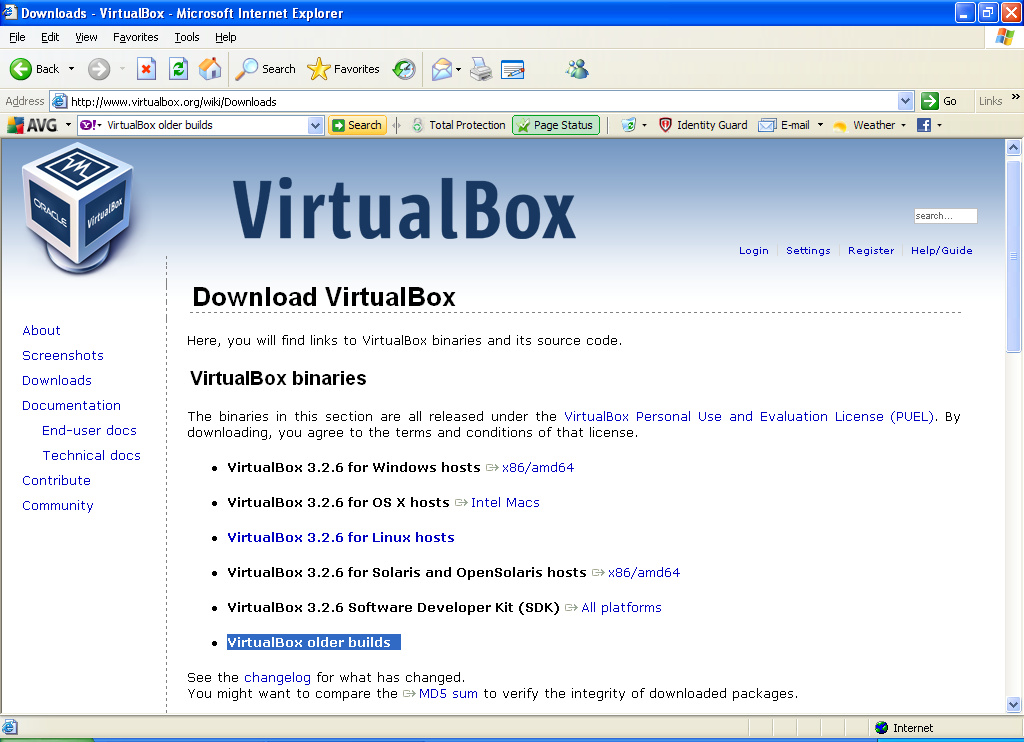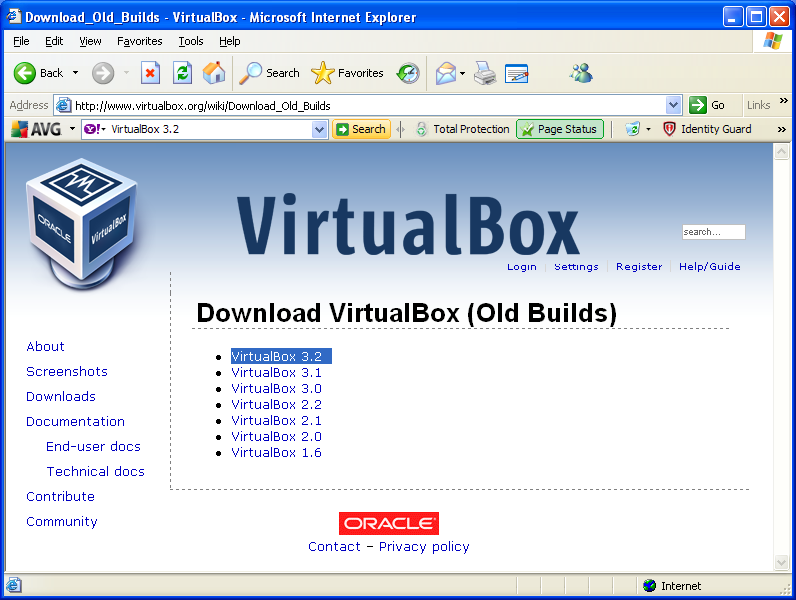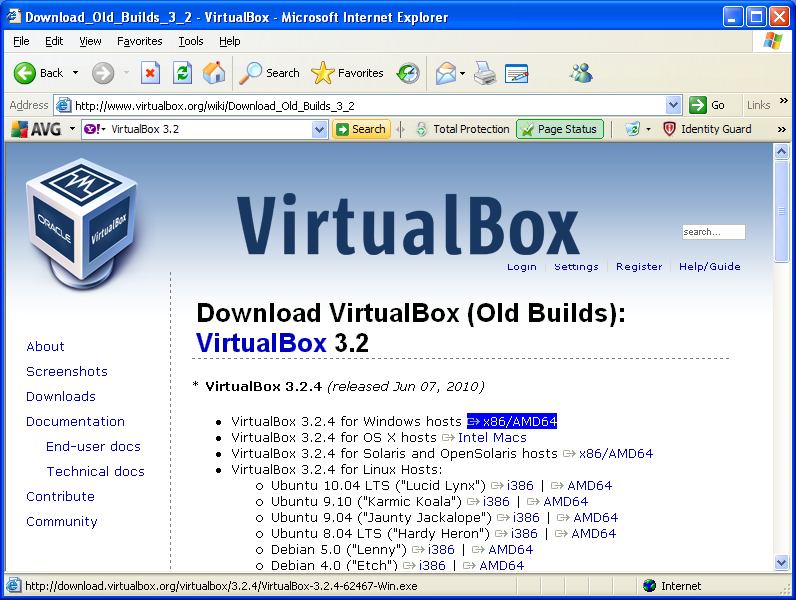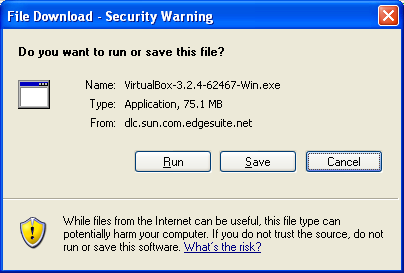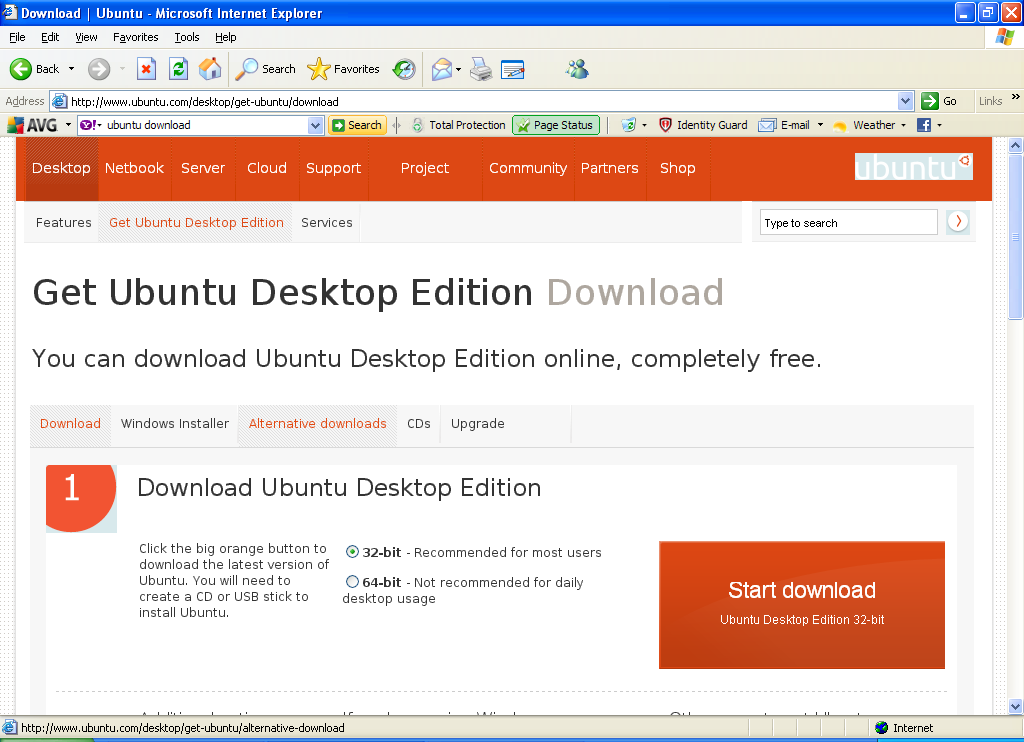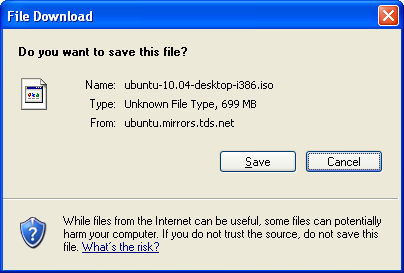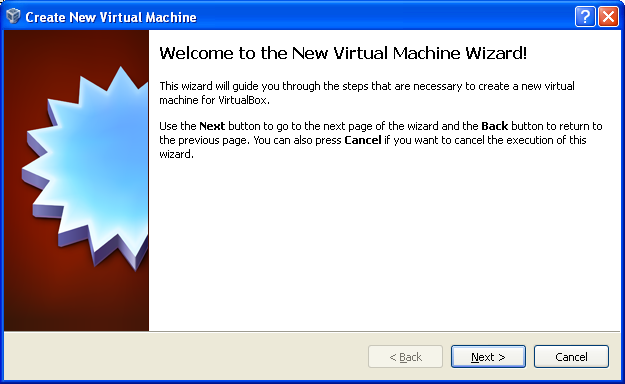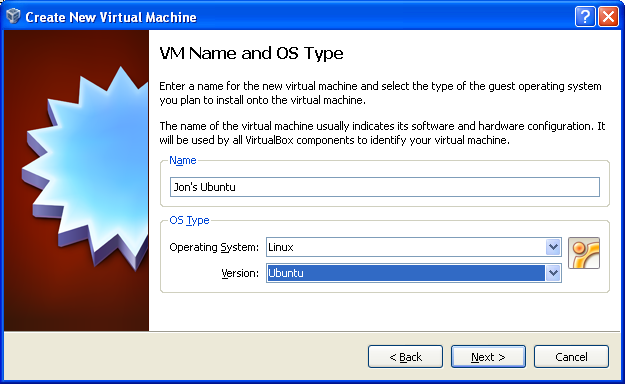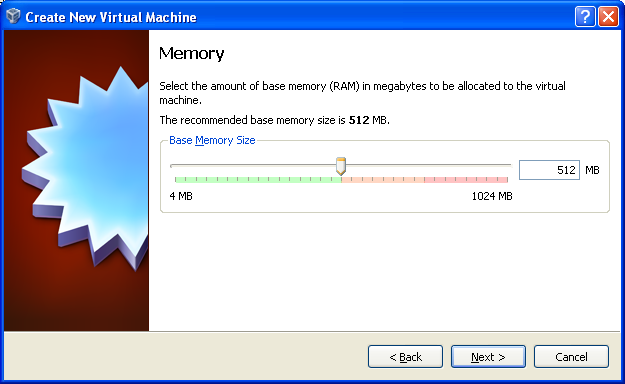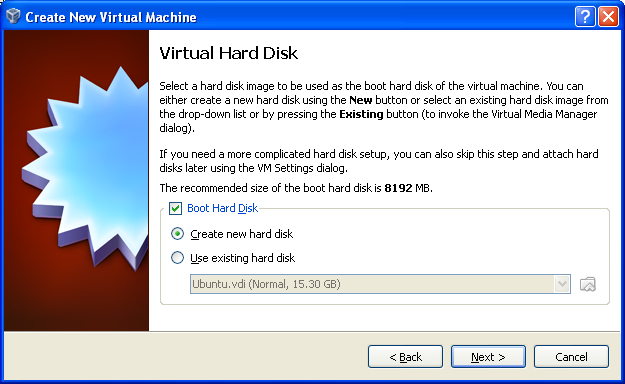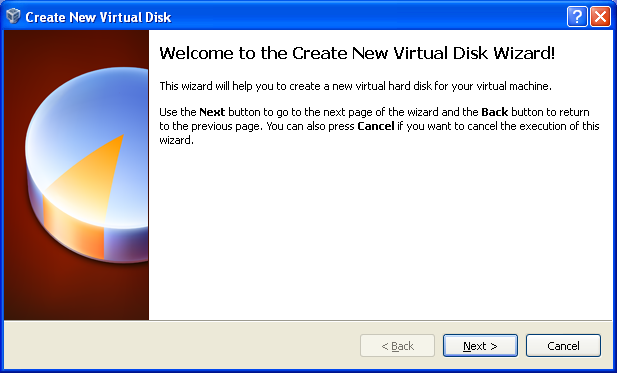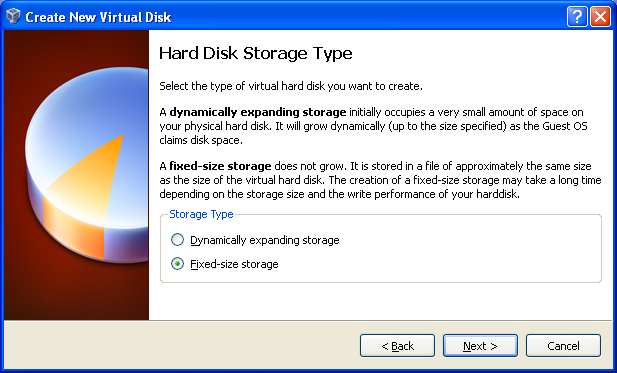How to Install Ubuntu on Virtual Box: Difference between revisions
Jump to navigation
Jump to search
No edit summary |
No edit summary |
||
| Line 29: | Line 29: | ||
*Open Virtual box application | *Open Virtual box application | ||
** In the upper left hand corner of Virtual Box select create for a new operating system. | |||
***[[file:step1.png]] | |||
***[[file:step2.png]] | |||
***[[file:step3.png]] | |||
***[[file:step4.png]] | |||
***[[file:step5.png]] | |||
***[[file:step6.png]] | |||
Revision as of 14:56, 24 July 2010
How to install Ubuntu on Windows XP using a virtual box
Instuctions - By Jon Nelson
Software downloads needed
- Download Virtual box from Web page.
- Create a folder labeled Virtual Box on your PC
- Logon to the internet Type http://www.virtualbox.org/
- For Windows XP select Virtual box Older builds
- Select option Virtual Box 3.2
- Select first option for windows host
- Now save the file to the fold you created labeled Virtual box on your PC
- Once the download is complete then you can run the download.
- Down Load Ubuntu