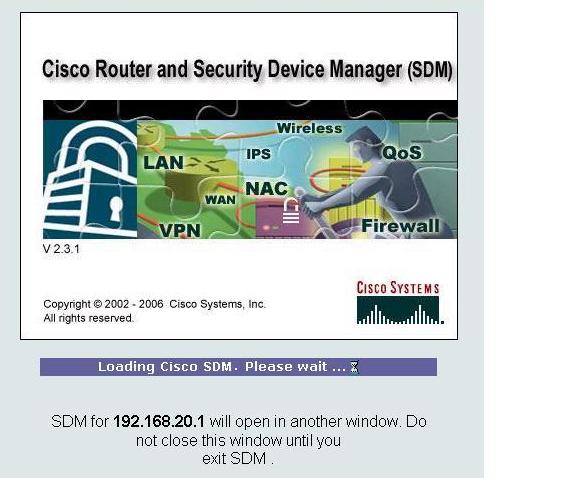How to configure SDM to secure a router: Difference between revisions
Jump to navigation
Jump to search
No edit summary |
No edit summary |
||
| Line 1: | Line 1: | ||
''' | '''Segment ONE:''' | ||
Connect to R2 using TFTP Server. | Connect to R2 using TFTP Server. | ||
| Line 28: | Line 28: | ||
password: ciscoccna | password: ciscoccna | ||
Select Cisco Router and Security Device Manager | Select Cisco Router and Security Device Manager | ||
Also make sure that JAVA is installed and updated. | Open Internet Explorer and enter the IP address for R2 in the address bar | ||
Make sure that you have all popup blockers turned off in your browser. | |||
Also make sure that JAVA is installed and updated. | |||
This window opens. | |||
[[File:1.JPG]] | [[File:1.JPG]] | ||
'''Segment TWO:''' | |||
Revision as of 19:16, 4 May 2010
Segment ONE:
Connect to R2 using TFTP Server.
Create a username and password on R2:
R2(config)#username ccna password ciscoccna
Enable the http secure server on R2 and connect to R2 using a web browser on TFTP Server:
R2(config)#ip http secure-server
- Generating 1024 bit RSA keys, keys will be non-exportable...[OK]
R2(config)#
- Nov 16 16:01:07.763: %SSH-5-ENABLED: SSH 1.99 has been enabled
- Nov 16 16:01:08.731: %PKI-4-NOAUTOSAVE: Configuration was modified. Issue "write memory" to save new certificate''
R2(config)#end
R2#copy run start
From TFTP Server, open a web browser and navigate to https://192.168.20.1/
Login with the previously configured username and password:
username: ccna
password: ciscoccna
Select Cisco Router and Security Device Manager
Open Internet Explorer and enter the IP address for R2 in the address bar
Make sure that you have all popup blockers turned off in your browser. Also make sure that JAVA is installed and updated.
This window opens.
Segment TWO: