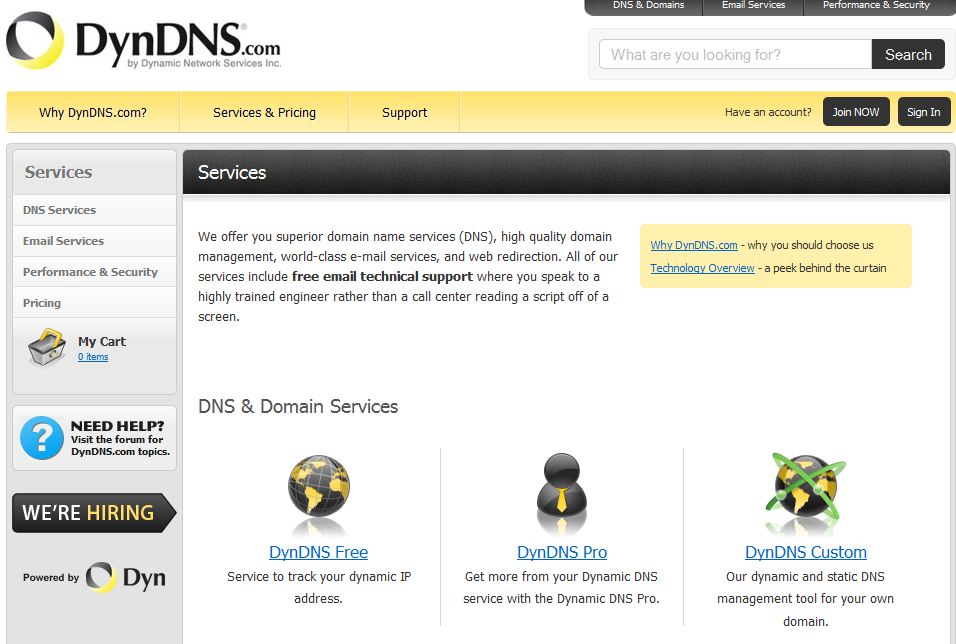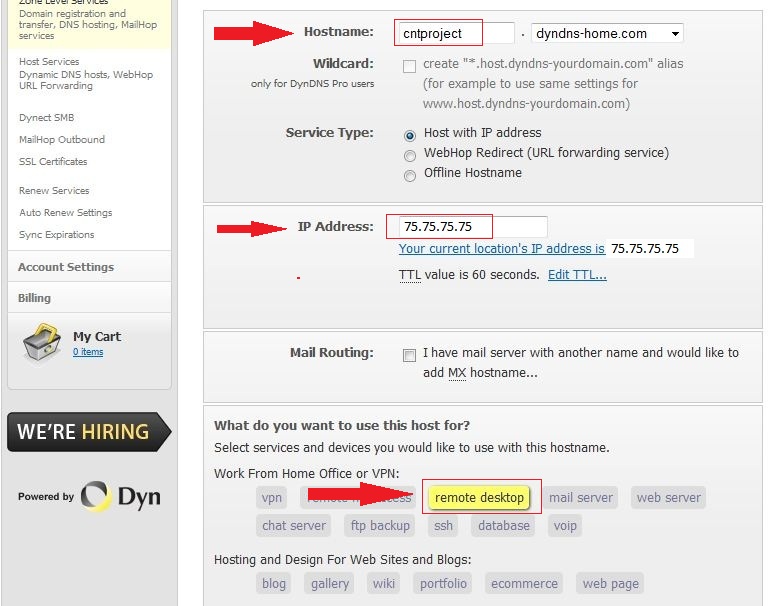DynDns: Difference between revisions
| Line 17: | Line 17: | ||
'''1. Choose a domain name''' | |||
2. Update your IP address (*note ip address should be updated automatically, if not click on green link) | 2. Update your IP address (*note ip address should be updated automatically, if not click on green link) | ||
3. Choose "remote desktop" as use for host. | 3. Choose "remote desktop" as use for host. | ||
[[File:2_registration.JPG]] | [[File:2_registration.JPG]] | ||
Revision as of 06:09, 12 December 2010
What is DynDNS?
According to Wikipedia, Dynamic Network Services, Inc. (Dyn Inc.) is a network services company best-known for its free DynDNS dynamic DNS service, which allows users to have a subdomain that points to a computer with regularly-changing IP addresses, such as those served by many consumer-level Internet service providers. An update client installed on the user's computer, or built into a networked device such as a router or webcam, keeps the hostname up to date with its current IP address. Another popular free service provided by the company is internet content filtering. DynDNS also offers paid domain registrations, recursive DNS, e-mail forwarding and redirection, SSL certificates, network monitoring, URL redirection, and Virtual private server hosting. It has its corporate headquarters in Manchester, New Hampshire.
If you are bored at work and all web pages are blocked, well no problem, if you are setup with DynDNS, you will be able to access your home computer, including all your files and softwares, and let's not forget you can access any web page your home computer permits.
All it requires is, a free domain account from www.DynDNS.com, email access, DynDNS update client, port forwarding, firewall configuration, and windows' Remote Desktop Connection.
Account Setup
1. Register and create an account at www.DynDNS.com 2. Choose the free domain option
1. Choose a domain name 2. Update your IP address (*note ip address should be updated automatically, if not click on green link) 3. Choose "remote desktop" as use for host.