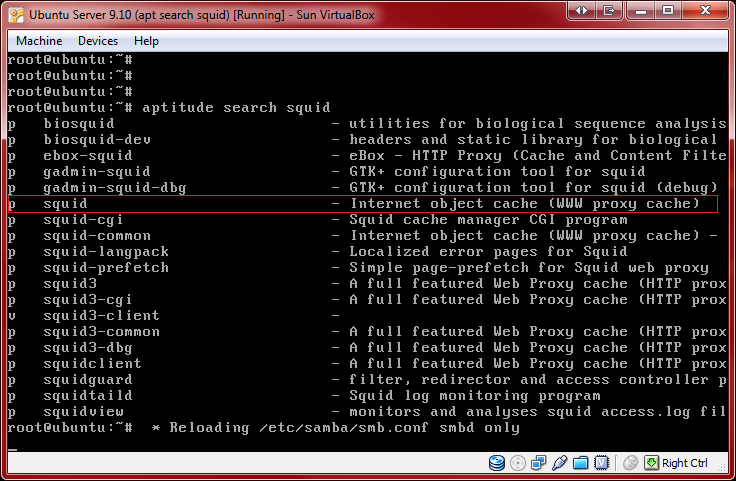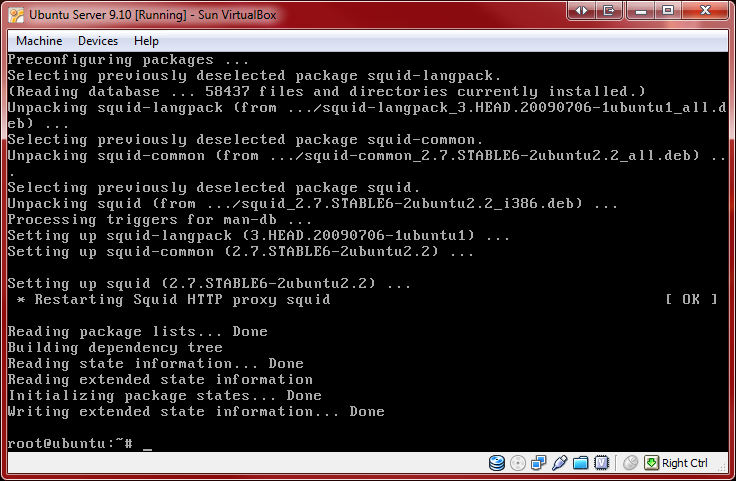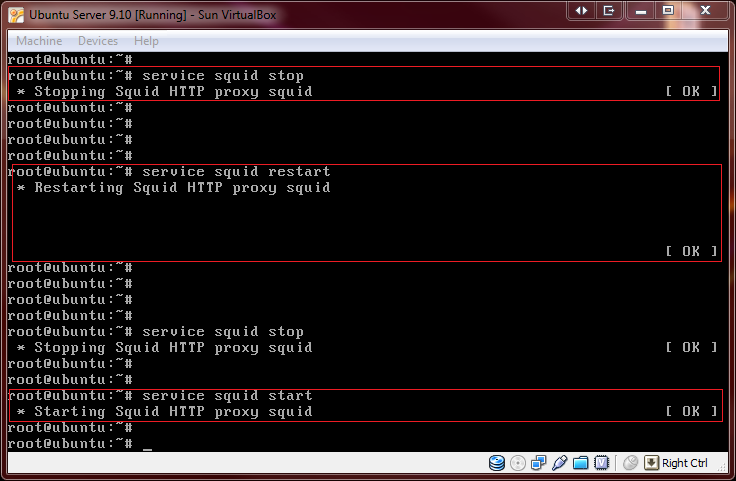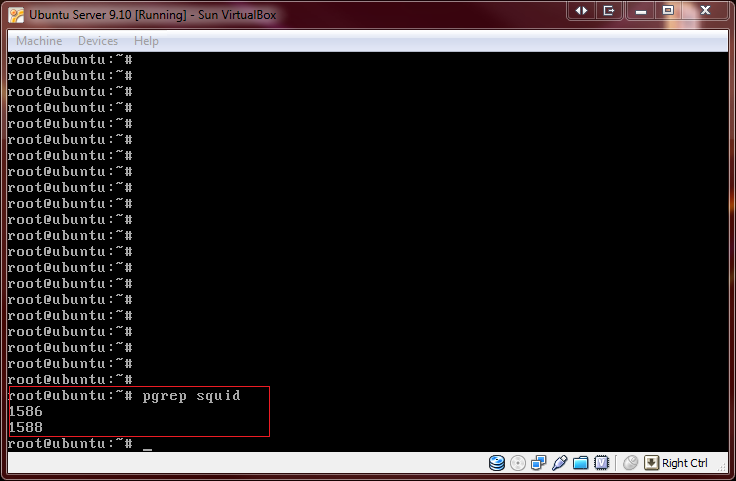Control Web Access With Squid: Difference between revisions
No edit summary |
No edit summary |
||
| Line 38: | Line 38: | ||
''root@ubuntu:~# '''chkconfig squid on''''' | ''root@ubuntu:~# '''chkconfig squid on''''' | ||
---- | |||
| Line 43: | Line 45: | ||
''root@ubuntu:~# '''service squid start''''' | ''root@ubuntu:~# '''service squid start''''' | ||
''root@ubuntu:~# '''service squid stop''''' | ''root@ubuntu:~# '''service squid stop''''' | ||
''root@ubuntu:~# '''service squid restart''''' | ''root@ubuntu:~# '''service squid restart''''' | ||
[[File:3.PNG]] | [[File:3.PNG]] | ||
---- | |||
You can test to verify if the Squid process is running with the pgrep command. (To get more info about pgrep, use the man command) | |||
''root@ubuntu:~# '''pgrep squid''''' | |||
If it is working you should be getting a response in plain old process ID numbers (see screen shot). | |||
[[File:4.PNG]] | |||
Revision as of 02:11, 8 May 2010
HOW TO CONTROL WEB ACCESS WITH SQUID
We are going to learn how to install and configure Squid on Ubuntu to restrict or allow web access on a network.
I. What is Squid?
Squid is a software that was developed by Duane Wessels as the Harvest object cache, part of the Harvest project at the University of Colorado at Boulder. The software was designed to run on Unix-like system, but it can also run on Windows-based system. Squid is a proxy server and web cache daemon. It can be used to speed up a web server by caching repeated requests and aiding security by filtering traffic (Control when and which IP adresses can access the web). It is primarily used for HTTP and FTP but has limited support for TLS, SSL, Internet Gopher and HTTPS.
II. Install Squid on Ubuntu.
What can be done before installing Squid is to search for the software on your machine. To do so, log in as root, and enter the following commands:
root@ubuntu:~# aptitude search squid
If the command was successful, you should have a similar screen shot.
If not already installed, we can being installation by entering the following commands:
root@ubuntu:~# aptitude install squid
The next screen shot assures us that Squid was installed successfully
III. Starting Squid
The chkconfig squid on command can be used to configure squid to start at boot.
root@ubuntu:~# chkconfig squid on
The service command squid start/stop/restart can be used after booting
root@ubuntu:~# service squid start
root@ubuntu:~# service squid stop
root@ubuntu:~# service squid restart
You can test to verify if the Squid process is running with the pgrep command. (To get more info about pgrep, use the man command)
root@ubuntu:~# pgrep squid
If it is working you should be getting a response in plain old process ID numbers (see screen shot).