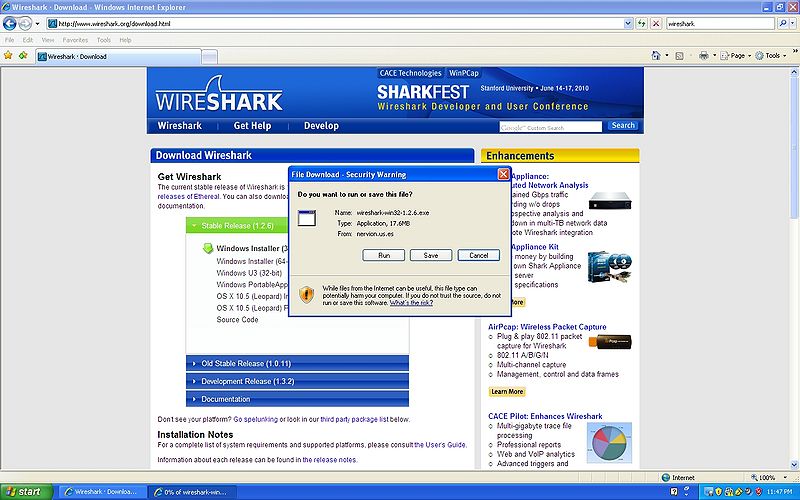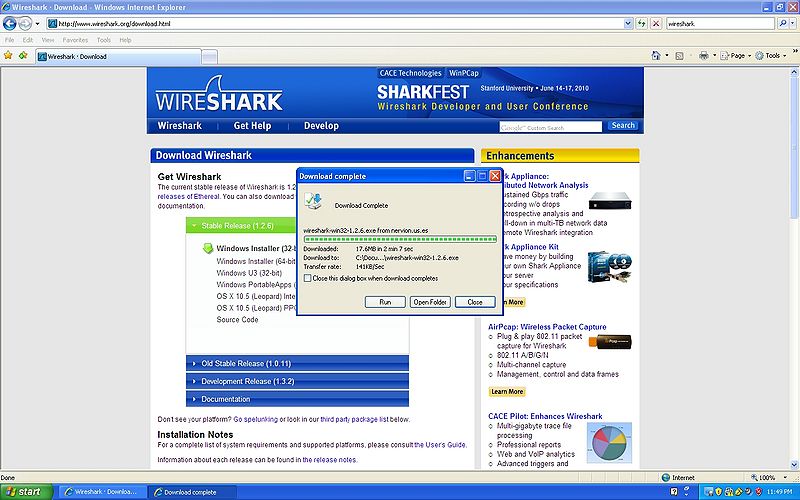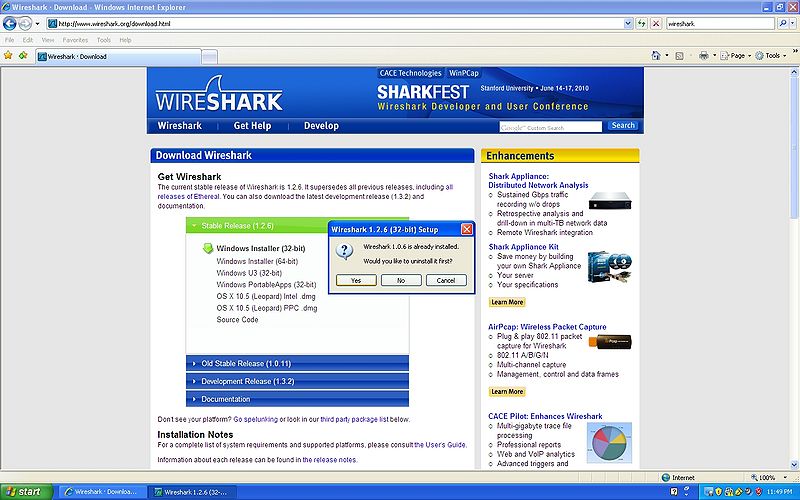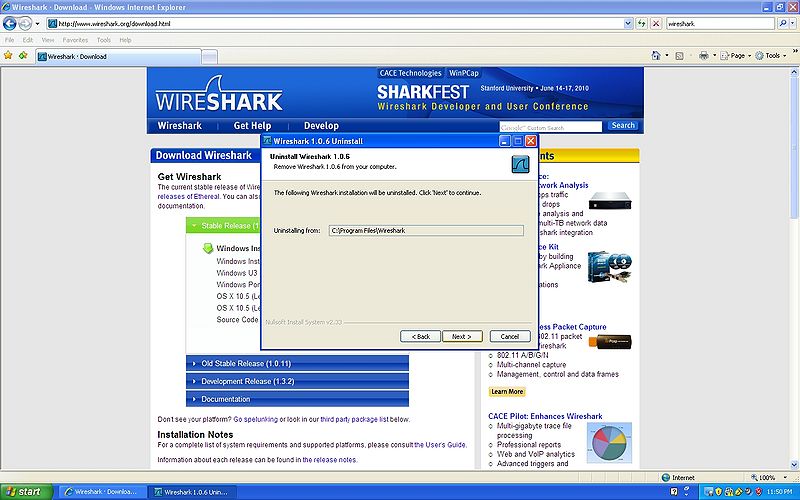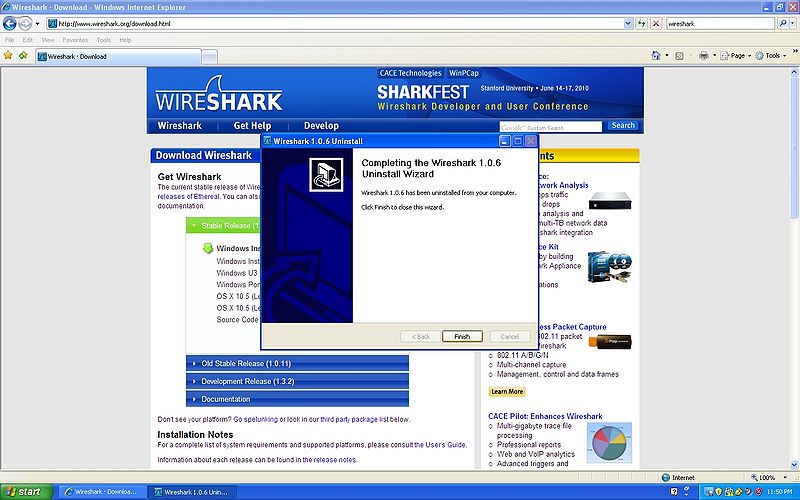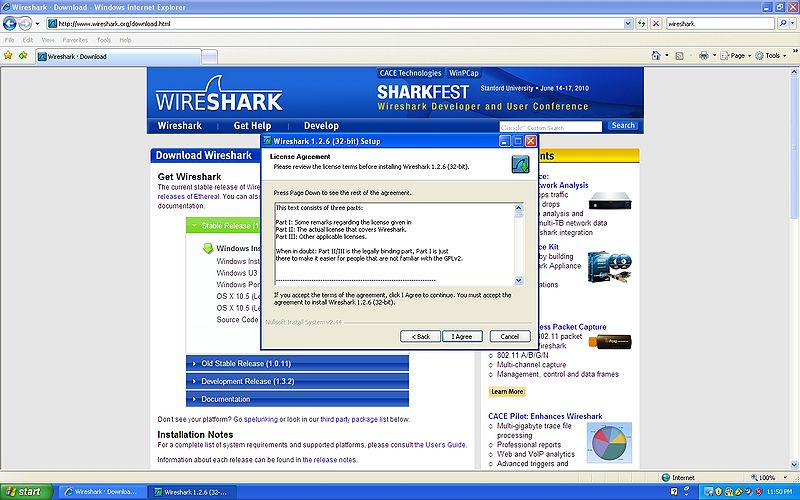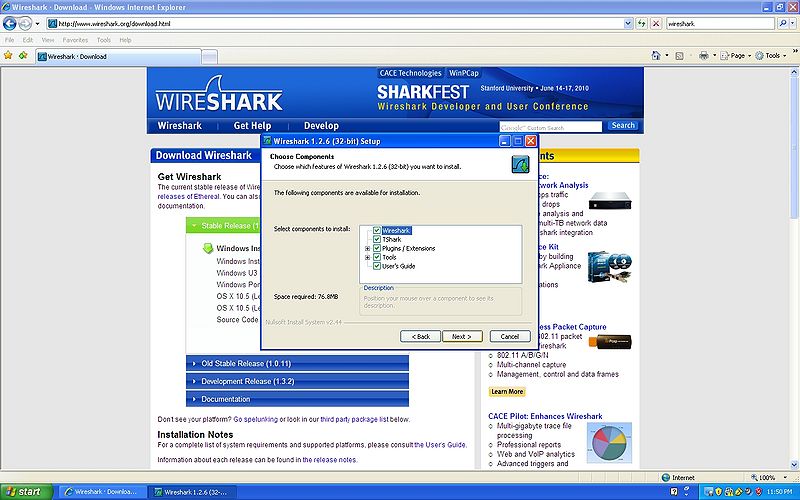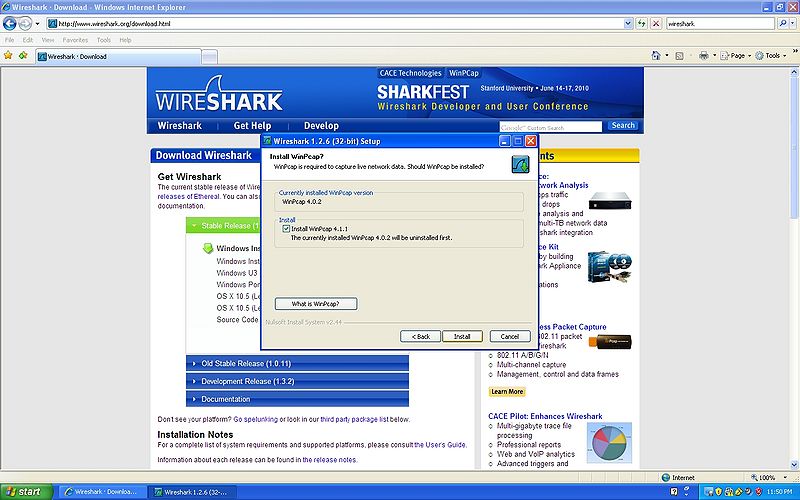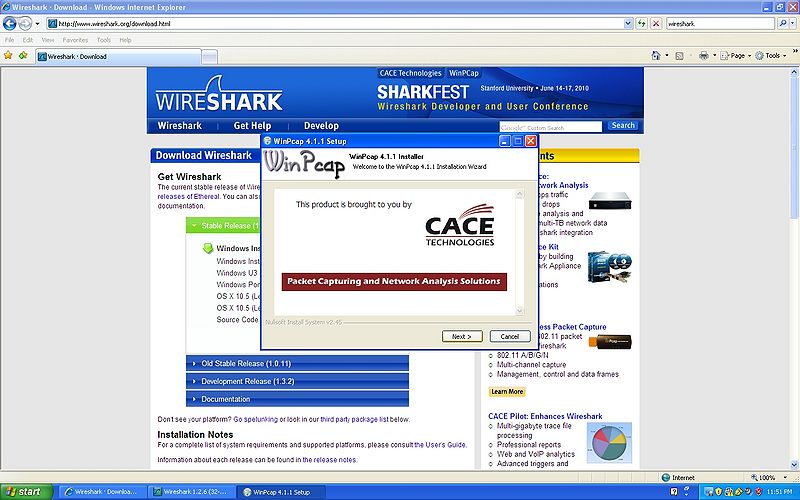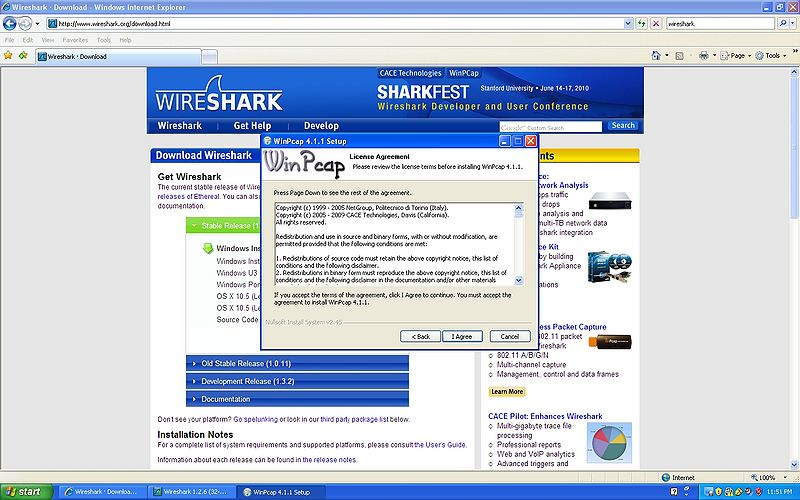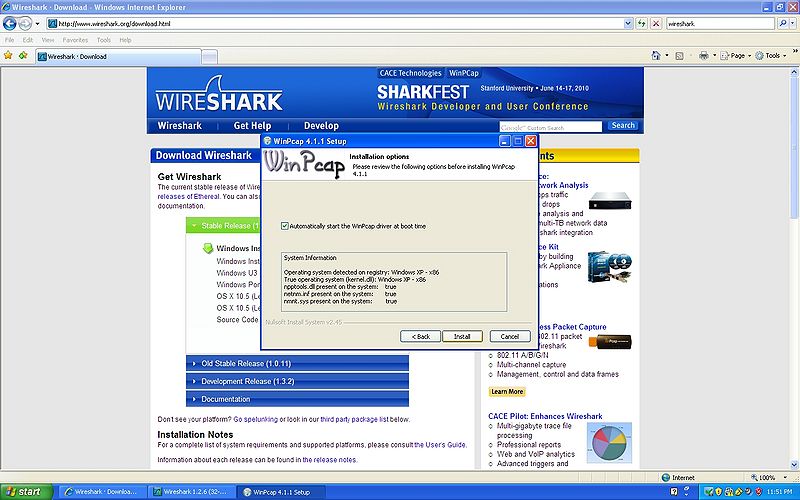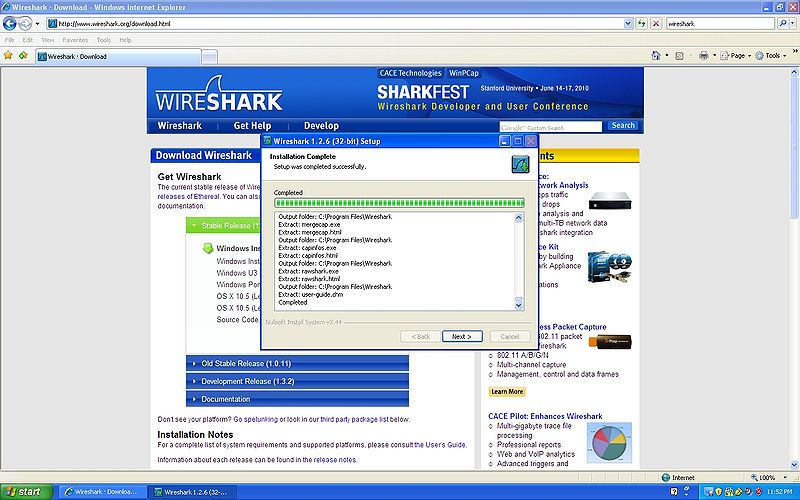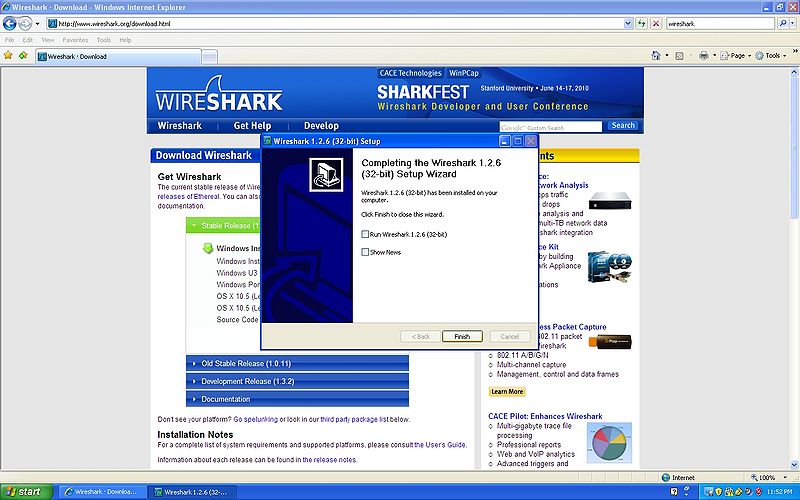Packet Tracer Instructions: Difference between revisions
No edit summary |
No edit summary |
||
| Line 24: | Line 24: | ||
*Step 4 | *Step 4 | ||
Scroll down to find | Scroll down to find ''Packet Tracer Software downloads for Students (.html - 0.01MB)''. | ||
########### | ########### | ||
Revision as of 07:50, 28 February 2010
Package Tracer Instructions: Packet Tracer is a powerful network simulation program that allows us to create a network with an almost unlimited number of devices, encouraging practice, discovery, and troubleshooting. The main objective of Packet Tracer is to serve as a support tool for the Cisco Academy. This tool is extremely useful for both students and teachers. In this page, I will show you step by step of how to download, install and build a network that we use a lot in the CCNA1 using Package Tracer. This instruction is only for a student who have an account to login to the Cisco Networking Academy home page.
Downloading & Installing Package Tracer
Packet Tracer 5.2 is the latest version of Cisco's simulation software available. To download Package Tracer, follow the instruction below:
- Step 1
Go to Cisco Networking Academy home page
- NOTE: Make sure to hold Ctrl key to open the link in a new tab.
- Step 2
Login onto the Student Home using your username and password.
- Step 3
On the Student Home page, type Package Tracer in the search box and press GO or Enter key to search for the software.
- Step 4
Scroll down to find Packet Tracer Software downloads for Students (.html - 0.01MB).
- Step 5
If an older version is installed replace it by clicking the Yes button.
- Step 6
Click the Next button until you arrive at the Finish button.
- Step 7
Click the Finish button.
- Step 8
Click the I Agree button to start the install.
- Step 9
Click the Next button until you arrive at the Install WinPcap.
- Step 10
Click the Install button.
- Step 11
Click the Next button until you get to WinPcap License Agreement.
- Step 12
Click the I Agree button.
- Step 13
Click the Install button.
- Step 14
When installation is complete click the Next button.
- Step 15
Click the Finish button.