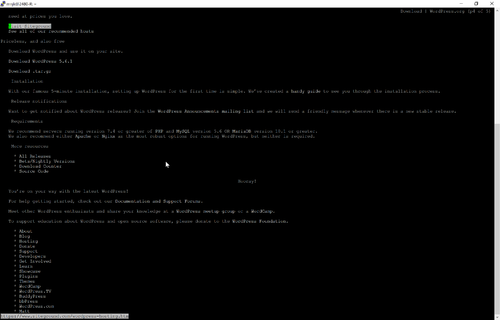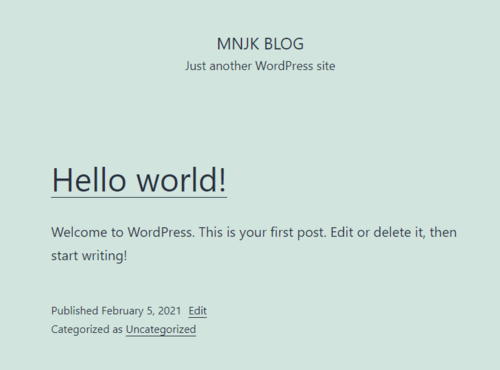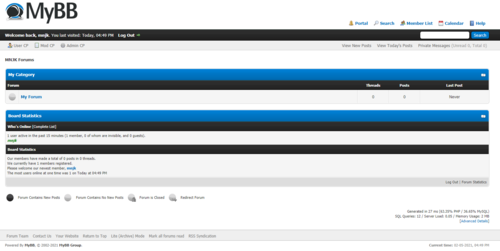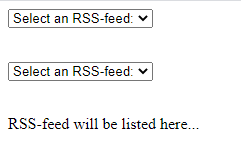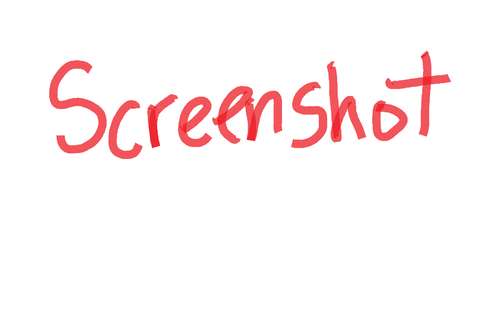Lab 6 mnjk: Difference between revisions
Jump to navigation
Jump to search
Run this script to automatically check your lab
NateHaleen (talk | contribs) |
NateHaleen (talk | contribs) |
||
| Line 32: | Line 32: | ||
== Install MyBB == | == Install MyBB == | ||
''''' | '''''[https://www.youtube.com/watch?v=VegevSlCpSQ&feature=youtu.be Video Tutorial: Install MyBB]''''' | ||
# Download and install the latest stable version of the [http://www.mybb.com/ MyBB forum software] following the instructions in their documentation. | # Download and install the latest stable version of the [http://www.mybb.com/ MyBB forum software] following the instructions in their documentation. | ||
#:[[file:lab6_links_mybb.png | link= https://wiki.ihitc.net/mediawiki/images/2/2b/Lab6_links_mybb.png | 500px]] | #:[[file:lab6_links_mybb.png | link= https://wiki.ihitc.net/mediawiki/images/2/2b/Lab6_links_mybb.png | 500px]] | ||
Revision as of 02:02, 9 February 2021
Introduction
Watch the video introduction
In this lab you will perform the following tasks:
- Installing typical website software on your server including a forum and blog software
- Playing with basic PHP web scripting
In all of these cases you should download the latest stable .tar.gz version of the software from the website and install it following the official documentation.
DO NOT install pre-built Debian packages, this is not allowed and will not prepare you properly for installing this type of software in many web hosting environments.
There are no specific Linux commands needed for this lab, but this lab assumes you can do the following:
Lab Procedure
Prerequisites
- Open an SSH console to your Linux system using the PuTTY software
- Login with your standard user account
- Use FileZilla to transfer files to your system using SCP/SFTP if needed
Install Wordpress
Video Tutorial: Install Wordpress
- Download the latest stable version of the Wordpress blogging software
- Try following the official installation documentation to install the software.
- Your goal is to install the software in the /blog/ directory of your webserver so that you can visit your blog by going to http://example.com/blog/ where example.com is your IP address (we don't have DNS setup).
- HINT: You can use either the mysql command line client or the Webmin interface to do the database setup.
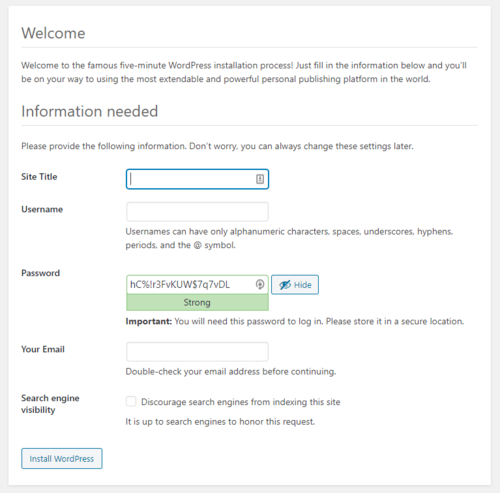
- Click for Larger Image
- Once the software is installed make sure that you can successfully log in to the Wordpress web interface and add a few blog posts.
Install MyBB
- Download and install the latest stable version of the MyBB forum software following the instructions in their documentation.
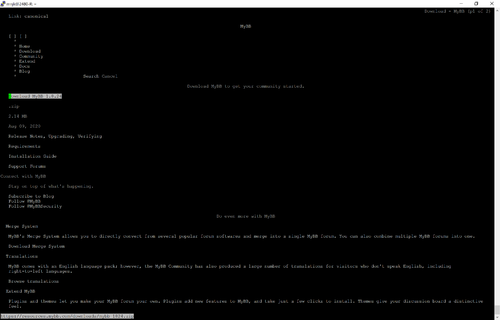
- Click for Larger Image
- Your goal is to install the software in the /forum/ directory of your webserver so that you can visit your forum by going to http://example.com/forum/ where example.com is your IP address (we don't have DNS setup)
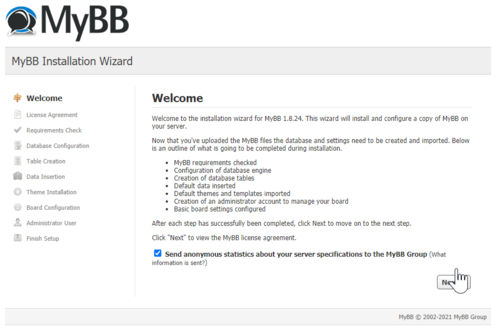
- Click for Larger Image
- HINT: If you get an error during installation about PHP XML extensions, use apt to install php7.3-xml. After that use sudo service apache2 restart to restart Apache2 and apply the change.
- Make sure that you can create forums, users, and posts once you have installed the software.
Install One Additional PHP Application
[Video Tutorial: Additional PHP Applications]
- Select One Additional PHP Application from the list below and install it following the official documentation:
- OpenCart - Web Store System
- MediaWiki - Wiki System
- Joomla! - Content Management System
- NextCloud - File Management like Google Drive
- Piwigo - Image Gallery
- GNU Social - Microblogging like Twitter
- LimeSurvey - Run your own site like SurveyMonkey
- Other PHP applications may be approved by your instructor
- After completing the installation make sure the software works as it should
Experiment With PHP
- Take a look at the simple RSS reader on the w3schools site
- See if you can get the RSS reader working on your own server.
- Try changing one or both of the RSS feeds from Google and ZDNet to feed(s) of your choice
- Try modifying the code to include more than two RSS feeds
- Hint: The idea in this section of the lab is to see if you can figure out how a simple PHP application works and modify it, not specifically to see if you can run the RSS reader.
Update Your Main Page
- Put links on your main INDEX page to everything you have done (your blog, forums, additional PHP software, and RSS reader experimental page)
Checking your Work
Wordpress
- On your host computer navigate to http://example.com/blog.
- Make a blog post.
- Reach out to someone else in the class (you can get classmates email addresses from the D2L Classlist) and ask them to comment on your blog post.
- If you are able to post and see a comment from your classmate you have successfully completed the Wordpress section of the lab.
MyBB
- On your host computer navigate to http://example.com/forum.
- Create a forum.
- Create a user account.
- Make a post using your new user account.
- If you are able to make a post using the new user account you have successfully completed the MyBB section of the lab.
Other PHP Applications
- Depending on which PHP application you installed the method of testing will be different
- Use your creativity. Here are some ideas:
- Upload something.
- Post Something.
- Make a new page.
- When you are satisfied that your application is working properly, you have completed the PHP application section of this lab.
RSS Feed Reader
- From your host system navigate to the location of your RSS feed.
- HINT: This should be linked on your index page
- Use the dropdown bar to select a feed.
- The most recent posts from that feed should appear.
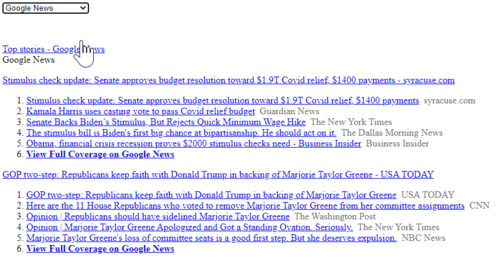
- Click for Larger Image
- Try clicking the link to navigate to the full article.
- If you are able to complete all these steps you have successfully completed the RSS Reader section of this lab.