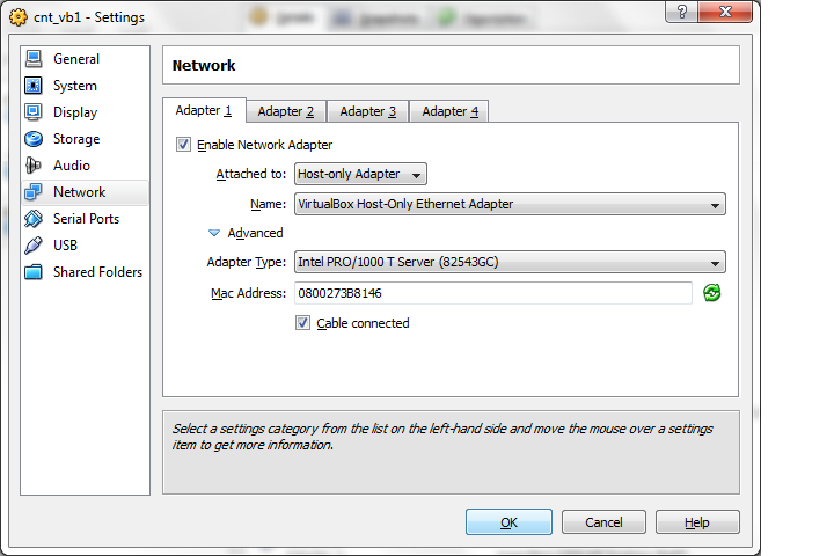How to Backup to VHD using Network: Difference between revisions
Jump to navigation
Jump to search
m (moved User:Tsega1 to How to Backupu to VHD using Network) |
No edit summary |
||
| Line 1: | Line 1: | ||
== '''How to Backupu to VHD using Network''' == | |||
ViertuaBox 1 :- Double click Network and select your adapter (Adapter1). | |||
Under Adapter 1 . | |||
Attached to - select Host-only Adapter. | |||
Name - Virtualbox Host-only Ethernet Adapter. | |||
Click Advanced - choose adapter type and then press OK. | |||
[[File:Vt1.jpg]] | |||
[[File:Vt2.png]] | |||
For configuring the network - Start >> Control Panel >> Under Network and Internet click view network status and tasks >> double click Local Area connection >> select properties >> TCP/IP4 >> Then Properties. Depanding on your network type you can assign static IP address by selecting use the following IP address or you can set to obtain an IP address automaticaly. | |||
Revision as of 03:51, 31 July 2010
How to Backupu to VHD using Network
ViertuaBox 1 :- Double click Network and select your adapter (Adapter1).
Under Adapter 1 .
Attached to - select Host-only Adapter.
Name - Virtualbox Host-only Ethernet Adapter.
Click Advanced - choose adapter type and then press OK.
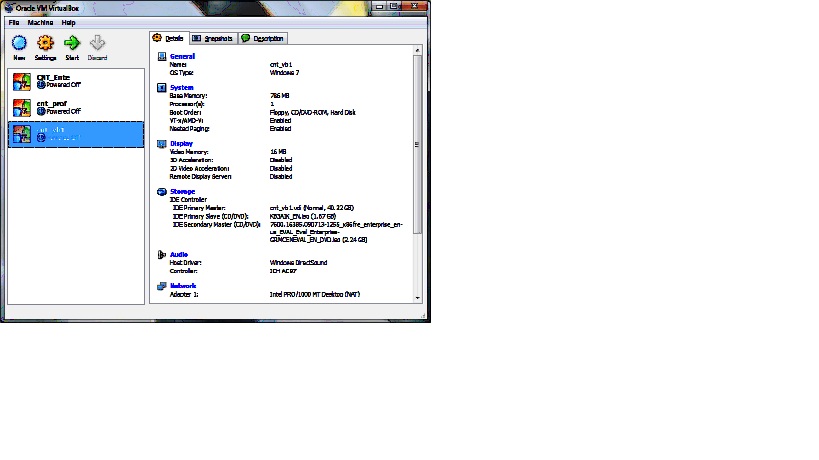
For configuring the network - Start >> Control Panel >> Under Network and Internet click view network status and tasks >> double click Local Area connection >> select properties >> TCP/IP4 >> Then Properties. Depanding on your network type you can assign static IP address by selecting use the following IP address or you can set to obtain an IP address automaticaly.