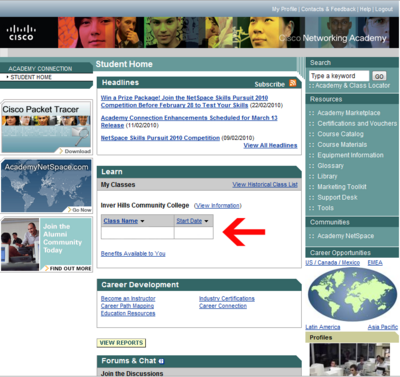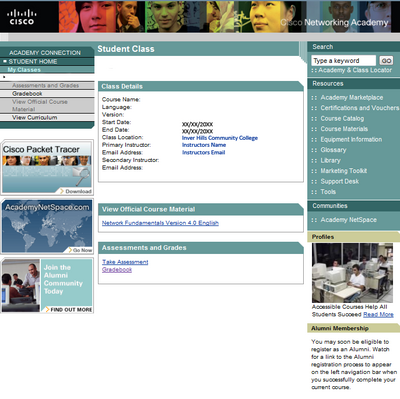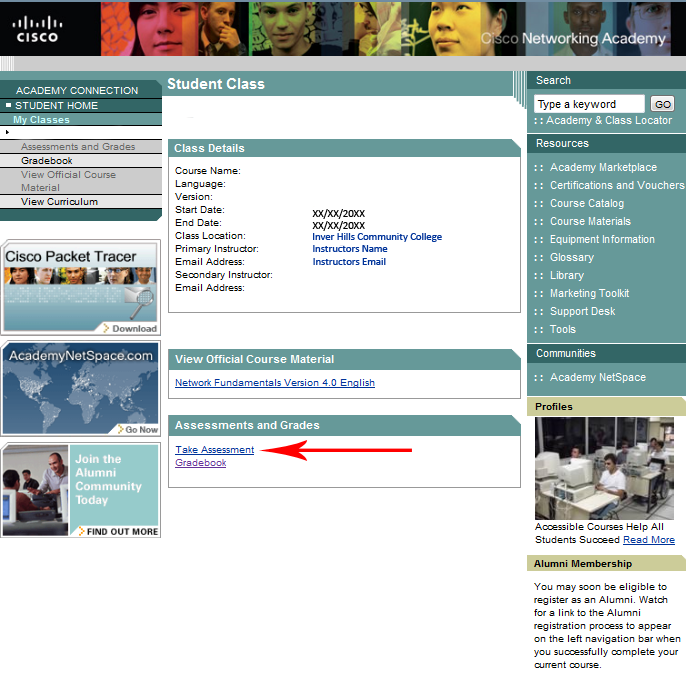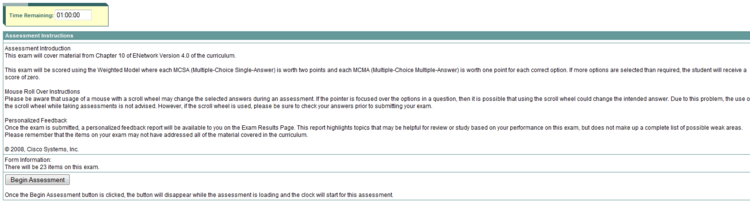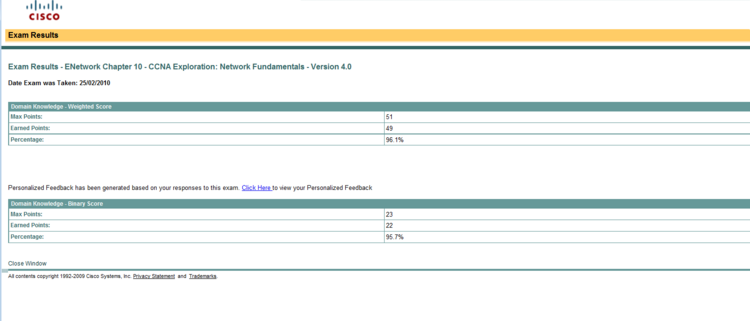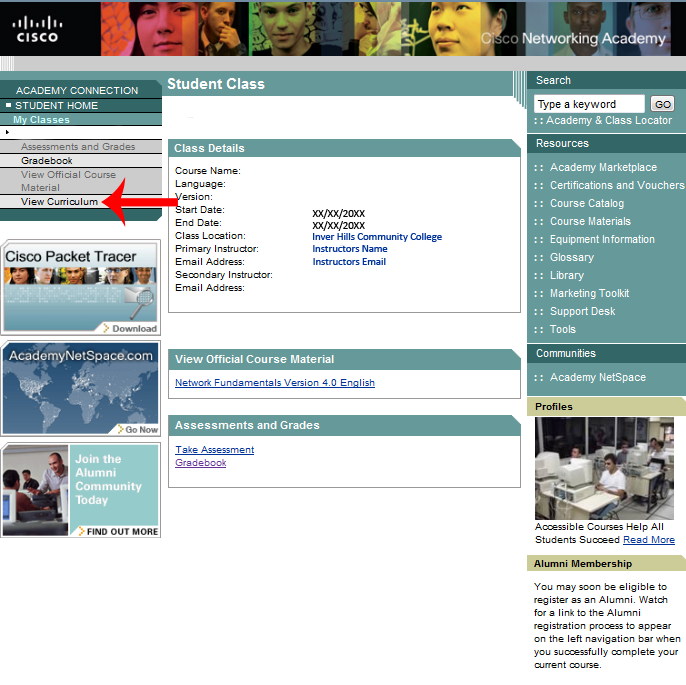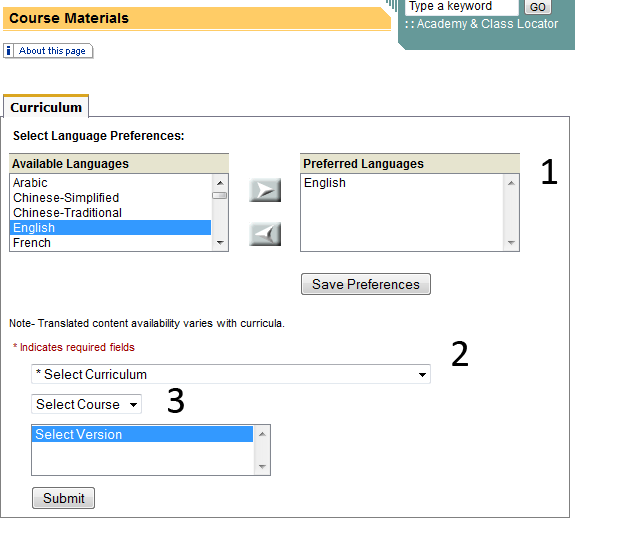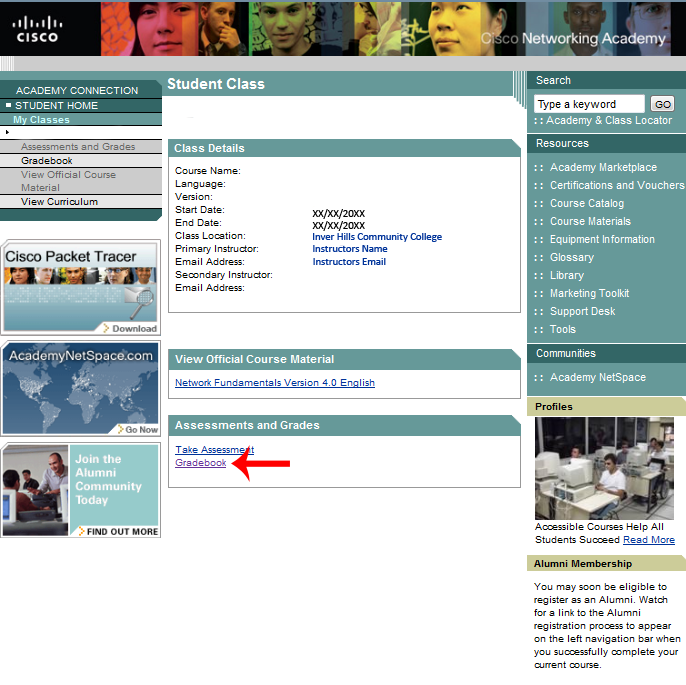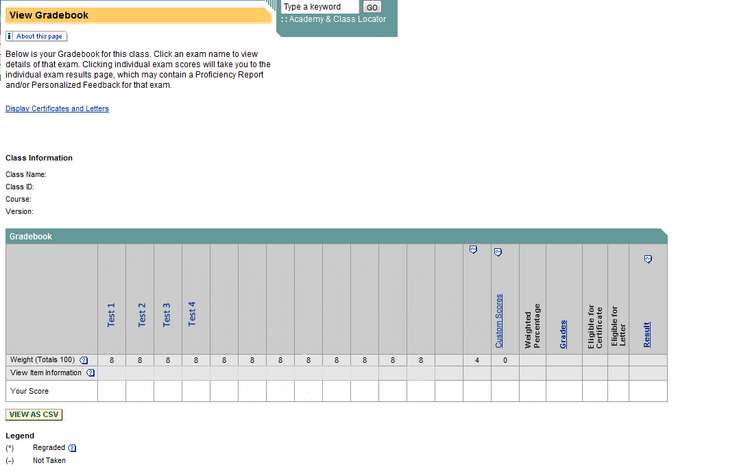Using Cisco Netacad: Difference between revisions
| (20 intermediate revisions by the same user not shown) | |||
| Line 2: | Line 2: | ||
=Getting Started= | =Getting Started= | ||
'''Log onto [http://www.cisco.com/web/learning/netacad/index.html Cisco Netacad] using the username and password received from your instructor.''' | |||
'''Click on the class page needed from the class list.(as shown by the red arrow)''' | |||
[[File:MainPage.png|center|400px|]] | [[File:MainPage.png|center|400px|]] | ||
'''You are presented with a page similar to this.''' | |||
[[File:Class home.png|center|400px|]] | [[File:Class home.png|center|400px|]] | ||
| Line 16: | Line 16: | ||
---- | ---- | ||
'''Click "Take Assessment".''' | |||
[[File:Takingtest.png|center| | [[File:Takingtest.png|center|750px]] | ||
'''A list of all available assessments will be listed, along with the date they were activated, and the date and time they will be deactivated.To start a test click english.''' | |||
[[File:TestPage.png|center|]] | [[File:TestPage.png|center|750px]] | ||
'''Click "Begin Assessment" to begin the assessment.''' | |||
[[File:StartTest.png|center|750px]] | |||
'''When you finish an assessment you will be given two scores and percents.''' | |||
[[File:TestResults.png|center|750px]] | |||
'''The score/percent listed first will be your score, ignore the second.''' | |||
=Curriculum(Course Materials)= | |||
'''To view course materials click on View Curriculum''' | |||
[[File:Curr.png|center|750px]] | |||
'''The below screen will come up''' | |||
[[File:Curric.png|center]] | |||
=Reviewing Assessment Questions= | '''1. Pick your preferred language''' | ||
'''2. Choose your curriculum''' | |||
'''3. Choose your course''' | |||
'''All previous Cisco class materials will be in this menu''' | |||
=Grade book and Reviewing Assessment Questions= | |||
---- | ---- | ||
'''To view your grades for online assessments click on Grade book''' | |||
[[File:Gradebook.png|center|750px]] | |||
'''Here you grades are listed for all your online assessments you have taken''' | |||
[[File:Testresults3.png|center|750px]] | |||
*'''Assessments not taken will have a dash(-)in the grade''' | |||
*'''Clicking on an individual test will give you a report of the questions, and how many points you got for each individual question''' | |||
*'''Clicking on the question number will bring up the question and the correct answer(s)''' | |||
*'''You can not retake an assessment, unless set up by your instructor''' | |||
Latest revision as of 14:14, 4 March 2010
Getting Started
Log onto Cisco Netacad using the username and password received from your instructor.
Click on the class page needed from the class list.(as shown by the red arrow)
You are presented with a page similar to this.
Taking Assessments
Click "Take Assessment".
A list of all available assessments will be listed, along with the date they were activated, and the date and time they will be deactivated.To start a test click english.
Click "Begin Assessment" to begin the assessment.
When you finish an assessment you will be given two scores and percents.
The score/percent listed first will be your score, ignore the second.
Curriculum(Course Materials)
To view course materials click on View Curriculum
The below screen will come up
1. Pick your preferred language
2. Choose your curriculum
3. Choose your course
All previous Cisco class materials will be in this menu
Grade book and Reviewing Assessment Questions
To view your grades for online assessments click on Grade book
Here you grades are listed for all your online assessments you have taken
- Assessments not taken will have a dash(-)in the grade
- Clicking on an individual test will give you a report of the questions, and how many points you got for each individual question
- Clicking on the question number will bring up the question and the correct answer(s)
- You can not retake an assessment, unless set up by your instructor